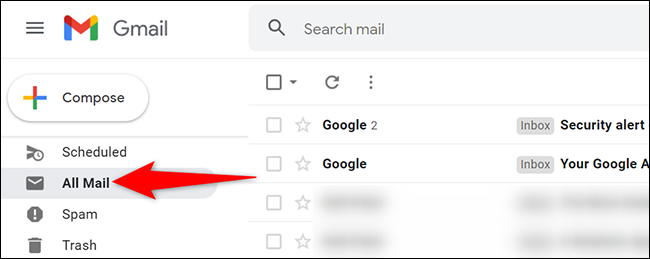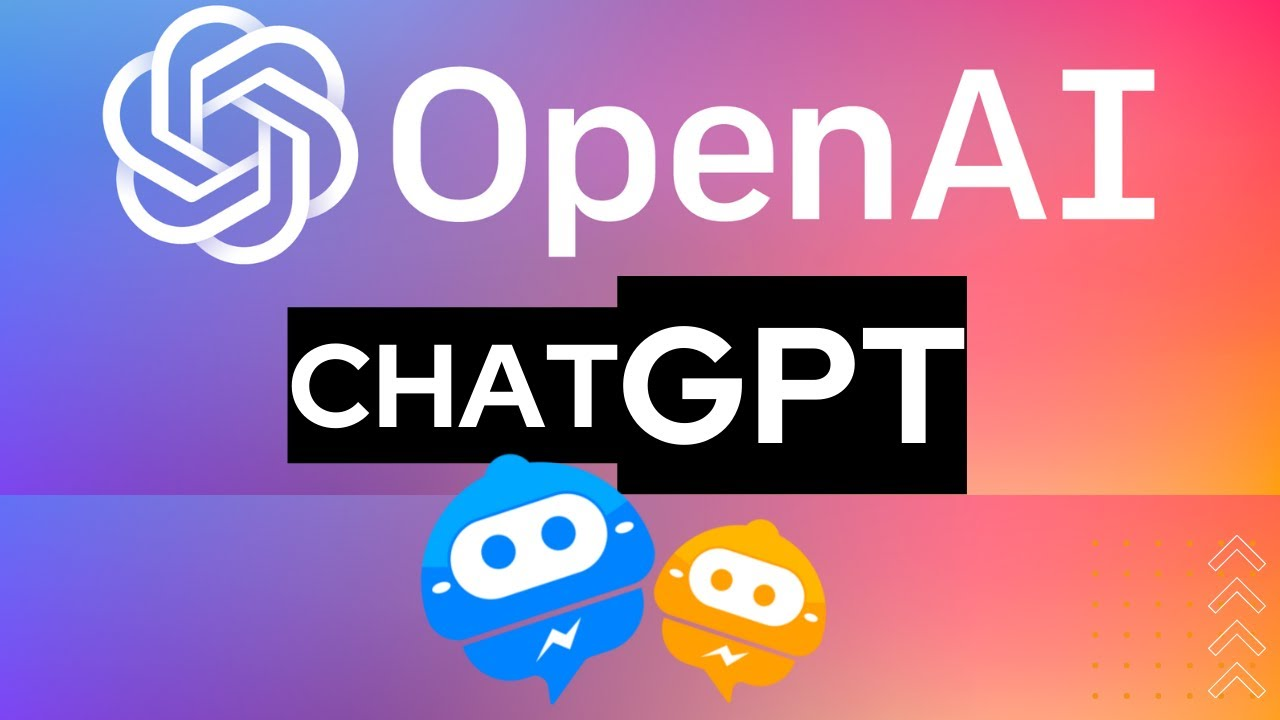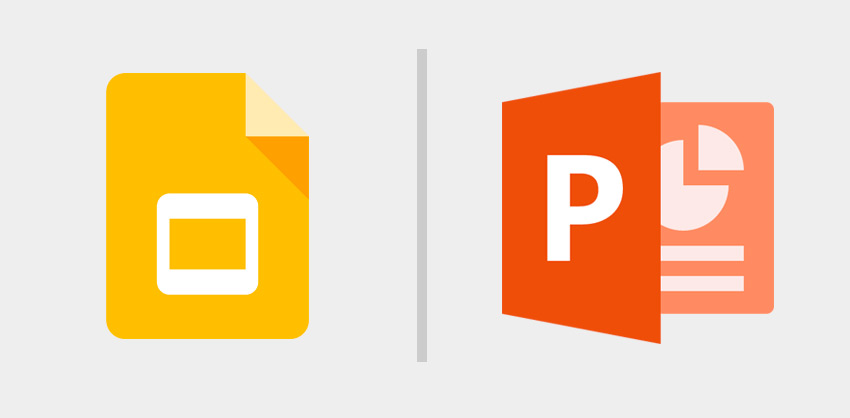
How to convert Google Slides to PowerPoint presentation easily in 5 steps
Whether you use Google Slides or Microsoft PowerPoint regularly, it’s only a matter of time before you want to change one of these files to another. Today we are going to tell you how to convert Google Slides to PowerPoint presentation in 4 easy steps.
It’s easy to convert Google Slides into PowerPoint presentations on your computer.
To save a Google Slides presentation as a PowerPoint slide show, use the File menu to download the Google Slides file as a PowerPoint (.pptx) file.
Your browser will give you the option to open or save the PowerPoint file on your computer.
How to convert Google Slides to PowerPoint presentation
If you want to go the other way and save your Google Slides presentation as a PowerPoint presentation, it’s even easier. This is still.
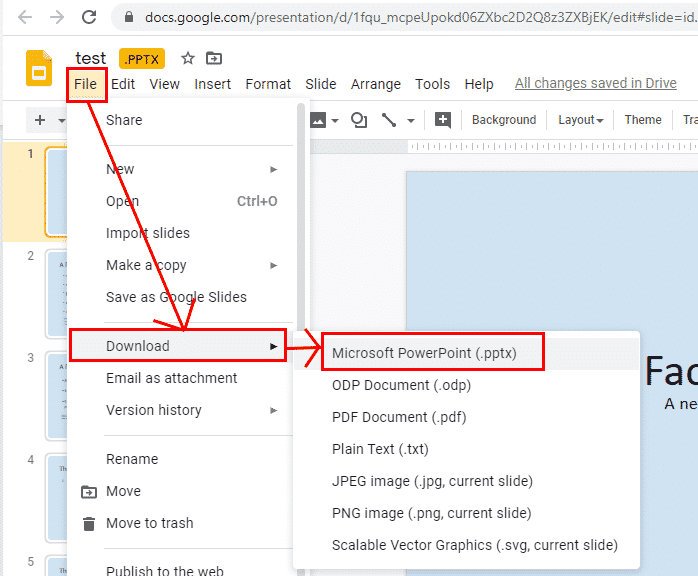
- Open Google Drive in a web browser.
- Find the open slide deck that you want to convert to PowerPoint. You can focus on your slides by clicking the three icons at the top left of the page and selecting “Slides” from the menu.
- In the open window, click “File“.
- Click “Download“, then
- Click “Microsoft PowerPoint (.pptx)”.
A PowerPoint version of the document will be saved on your computer.
Locate the file depending on the browser you are using:
In Firefox, you’ll see a dialog box that lets you open the file in PowerPoint or save it to your hard drive.
In Google Chrome, this file will be downloaded automatically.
You can find it in the download area at the bottom of the browser window.
In Microsoft Edge, you will see a dialog at the bottom of the browser asking if you want to open or save the file.