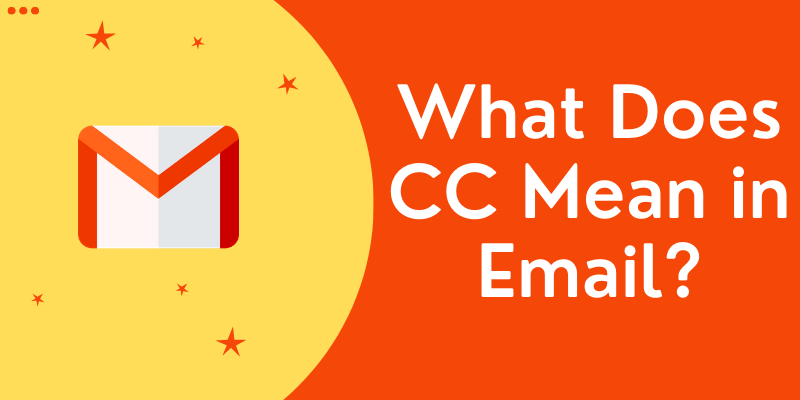How to Clone M.2 SSD with Only One Slot
This article is about How to Clone M.2 SSD with Only One Slot.
We assume that your motherboard supports the exact type of M.2 SSD you have.
You can use an M.2 and USB adapter to connect an M.2 SSD to your PC if there is only one M.2 slot on your computer.
After installing the new M.2 SSD and PCIe M.2 adapter, connect it to your computer, download and install cloner, and follow our steps to duplicate your disk.
How to Clone M.2 SSD with Only One Slot
Cloner software is designed to help you move all your data quickly, easily and safely from your existing storage device to a new hard drive (eg SSD).
With Cloner software, you can migrate your current operating system, software and user data to your new hard drive.
The software offers a three-day free trial, in which you can use all its features without any restrictions.
Perform M.2 SSD cloning with one slot
Step 1: Connect the M.2 SSD to your computer as a second drive.
On your computer, open Disk Management.
Right-click on the M.2 SSD and select Initialize Disk.
A pop-up window will appear and prompt you to initialize the SSD.
Select MBR (Master Boot Record) or GUID Partition Table (GPT) and click OK.
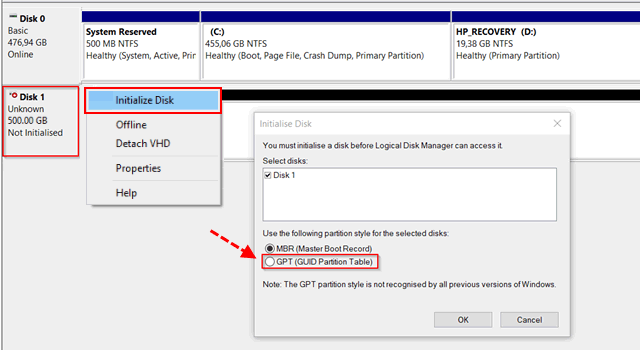
MBR is best for some software compatibility, while GPT is better for modern systems. Initialize the disk
Right-click on the area that says Unallocated, and select New Simple…
A new simple volume wizard will open, click Next.
Follow the on-screen instructions to configure the SSD drive and make it ready for use. Remember that if you are using an NVMe PCIe SSD, install the manufacturer’s driver.
Download and install the nvme driver
Step 2: Run the Cloner program,
select Disk Clone.
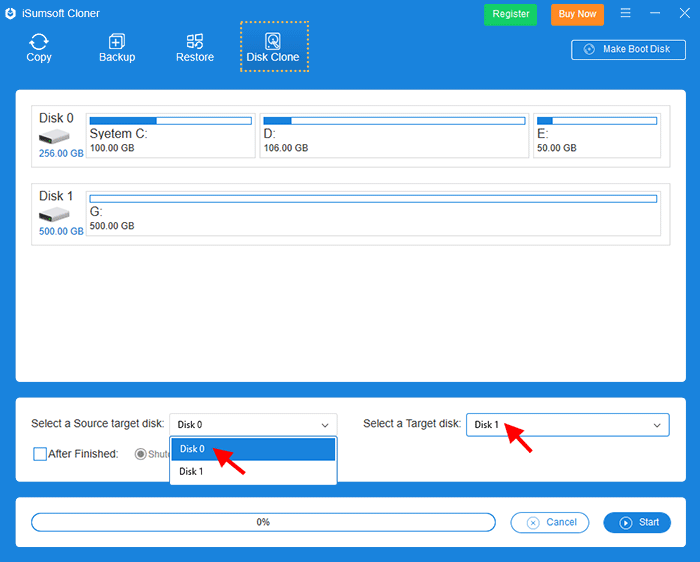
Select the current hard disk (disk 0) as the source disk and
select the M.2 SSD (disk 1) as the target disk.
Clone M.2 SSD
Step 3: Click Start.
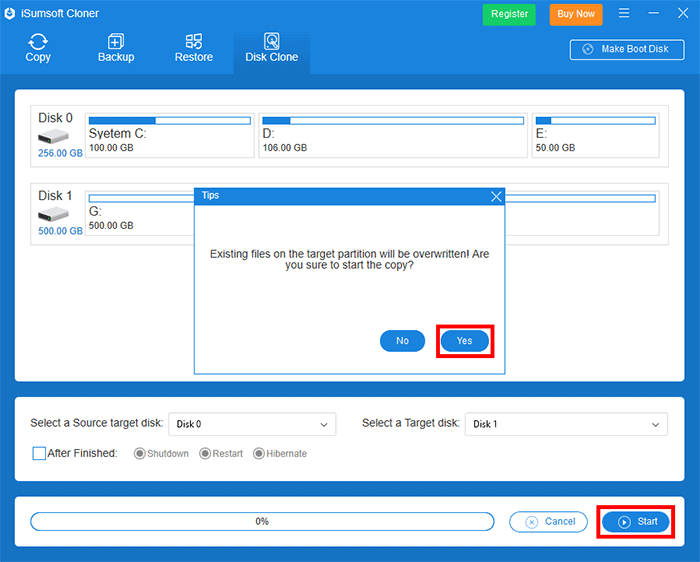
A small dialog box appears asking if you are sure you want to start cloning.
Click Yes to start the cloning process.
Start cloning
Step 4: When cloning is complete, close the process,

replace the current hard drive with a new one.
Since there is only one connectable drive inside the computer, you need to remove the source drive and connect the cloned M.2 SSD to the computer internally.
Install the M.2 SSD
Step 5: Change the boot order on the cloned drive.
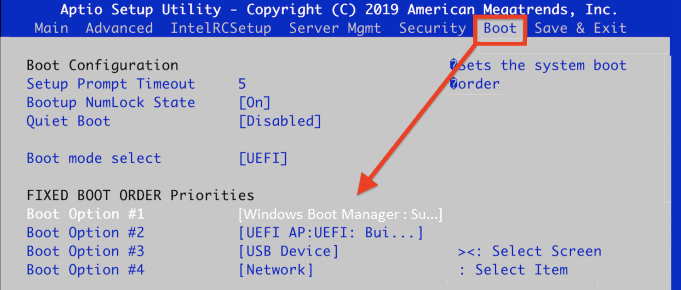
Turn off the computer and enter the BIOS screen using the BIOS access key.
Open the start menu.
Select M.2 SSD as the first boot option.
Press the F10 key to save the changes.
Press the ESC key to exit the BIOS screen.
Change the boot order
Step 6: Start the PC and verify that Windows is loaded successfully.