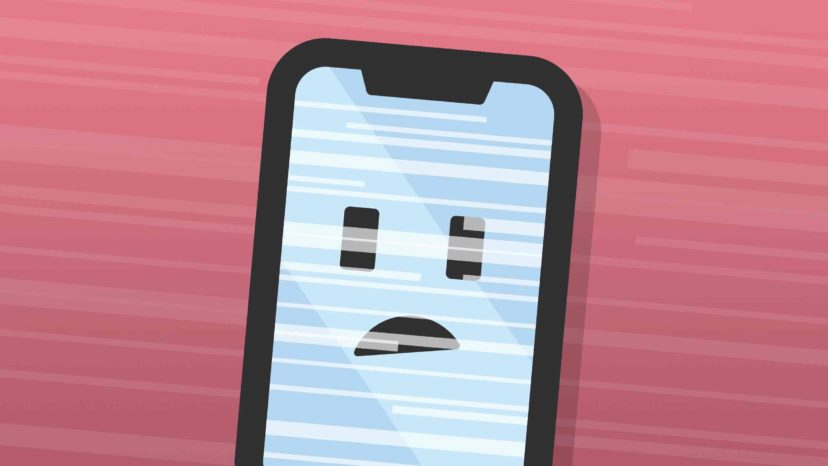how to change windows 10 SCREENSAVER to slideshow or custom animation
Windows 10 comes preloaded with default screensavers to protect your monitor from degradation. Some monitors can be damaged by leaving the same image for too long. This article is about how to change windows 10 SCREENSAVER to slideshow or custom animation.
A screen saver is not just a functional tool, but a personalized way to express yourself. You can personalize your screensaver by following these simple steps.
You can change your screen saver on your Windows 10 computer through your “personal” settings.
A screen saver is an animation that occurs when you leave your computer idle. In Windows 10, you can change it to whatever animation or slideshow you’d like.
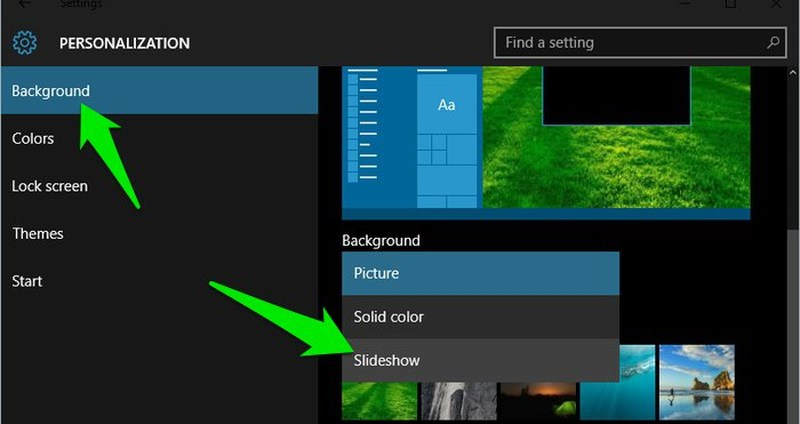
how to change windows 10 SCREENSAVER to slideshow or custom animation
Tap the Windows icon on your keyboard, or tap the icon at the bottom left of your screen and search for “screen saver.” Click on the result that says “Change screen saver“.
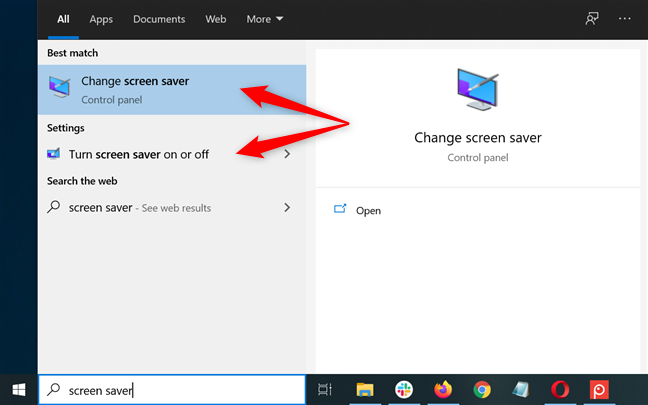
In the opening window that opens, you can choose from several animations that are displayed, and set a time for how long your computer should be idle before the screen activates.
You can also choose “Photos” as your screensaver to have a slideshow of images instead of an animation. You can choose the slideshow save and speed by clicking the “Settings” option.

If you don’t like the default animation, you can download a new screensaver online using a .scr file. Download the .scr file and place it in the folder: “C:\Windows\System32“. The downloaded file should now appear in the drop down bar.