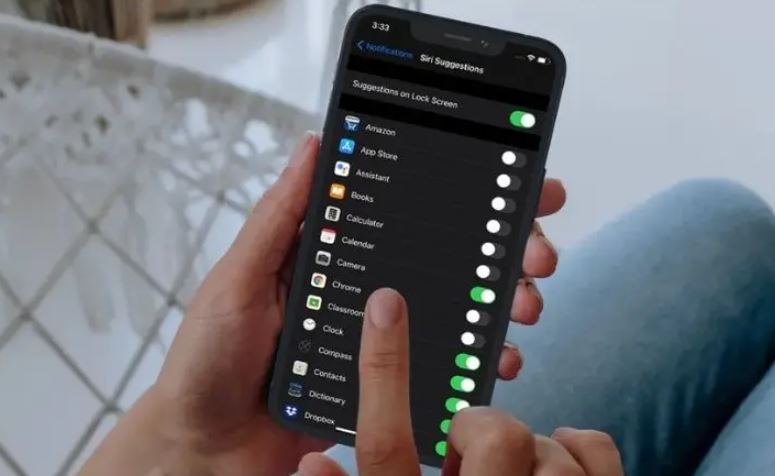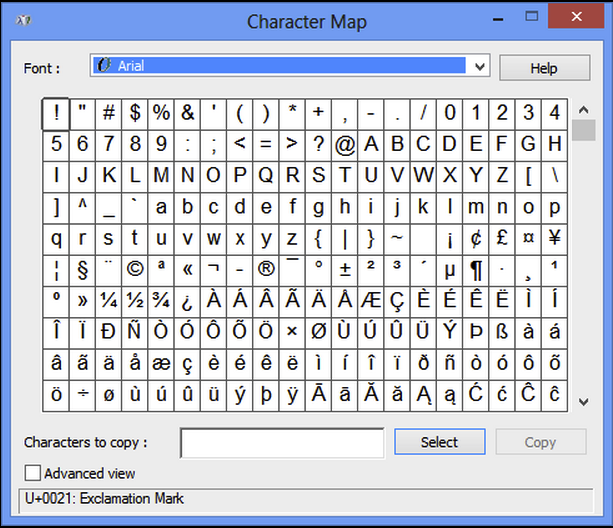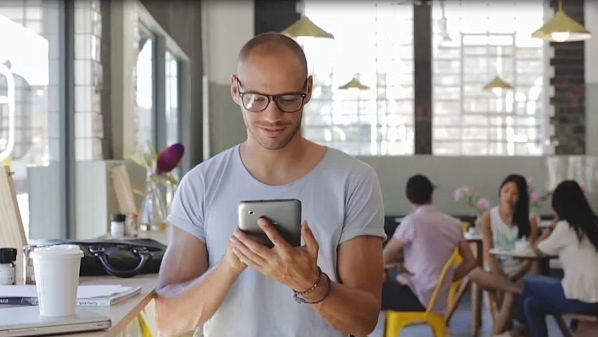
How to change the voice on any iPhone for Siri or voiceover
Don’t like the sound your iPhone is using? Good news, you can change it. And as much as I hate anthropomorphizing technology, there’s something fun about having your iPhone’s voice speak to you. This article is about how to change the voice on any iPhone for Siri or Voiceover
You can easily change the voice of your iPhone and use it to talk to you in different ways.
Whether it’s your iPhone’s VoiceOver voice or Siri’s voice, it’s easy to choose the tone and texture you prefer for your speaking voice.
You can also deactivate Siri at will.(Here’s how)
How to change the voice on any iPhone for Siri or voiceover
If you’re ready to move away from the standard American female voice that your iPhone uses to talk to you, there’s an easy way to change the voice.
Starting with VoiceOver:
How to change the voice on any iPhone for VoiceOver
1.Open the Settings app.
Go to “Accessibility“. The blue icon depicts a person in a circle.
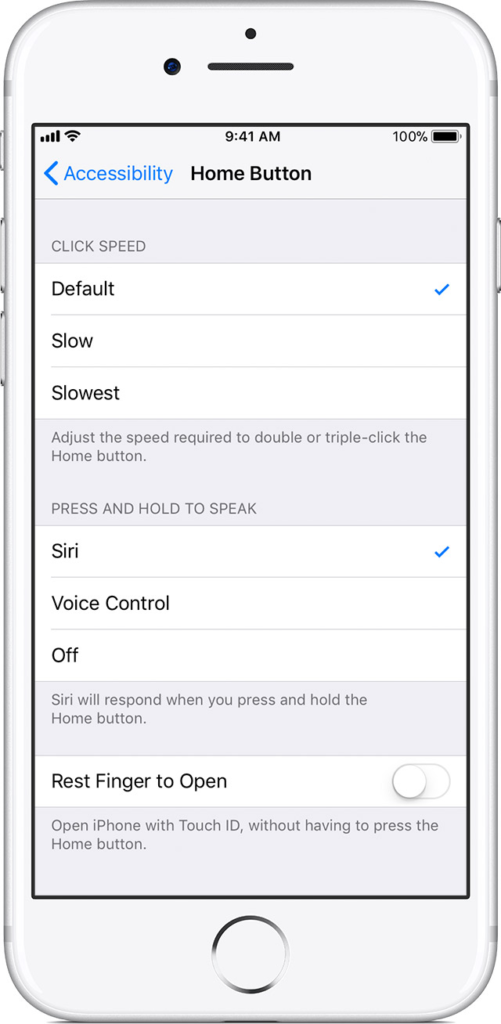
2. Tap “VoiceOver” at the top, under the “Vision” category.
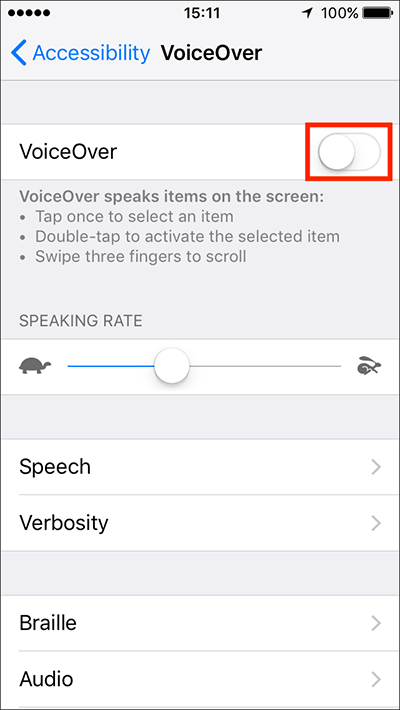
4. Click “Speech“.
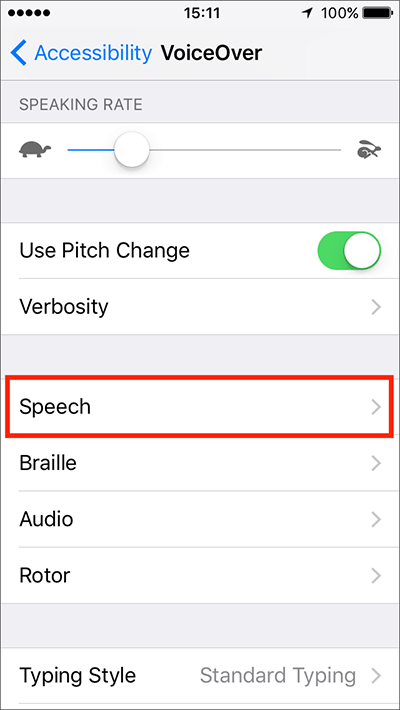
The default voice of your iPhone factory setting is “Samantha” female voice.
5. Click “Voice” above to see more VoiceOver voice options.
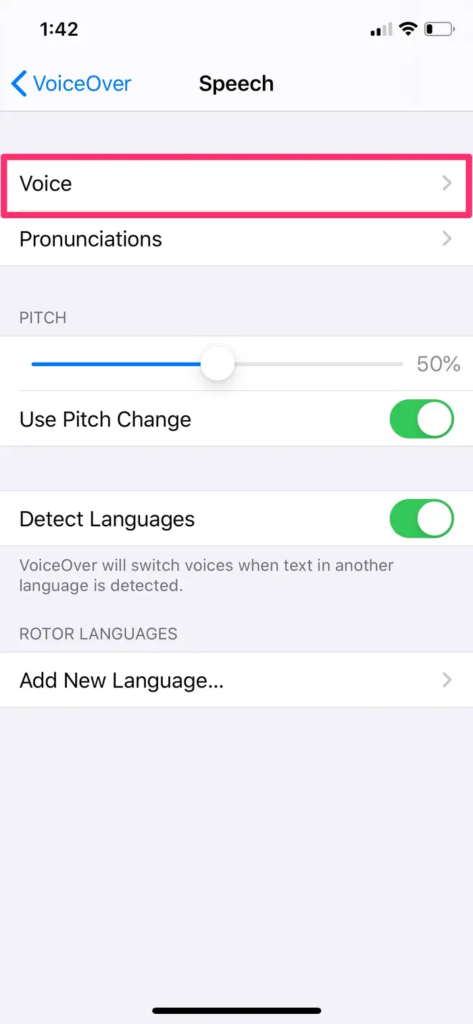
6. You can download sounds by clicking on the cloud icon or use a downloaded one, including “Karen” with an Australian accent or “Moira” with an Irish accent.
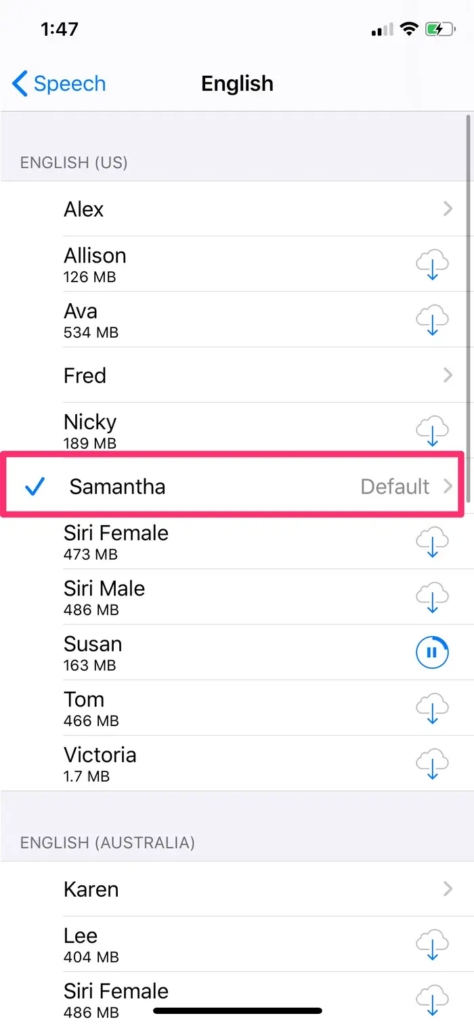
7. Make sure that the blue mark is from the voice that you want to use from now on.
How to change the voice on any iPhone for Siri
Open the Settings app.
2. Scroll down and open the “Search & Search” tab.
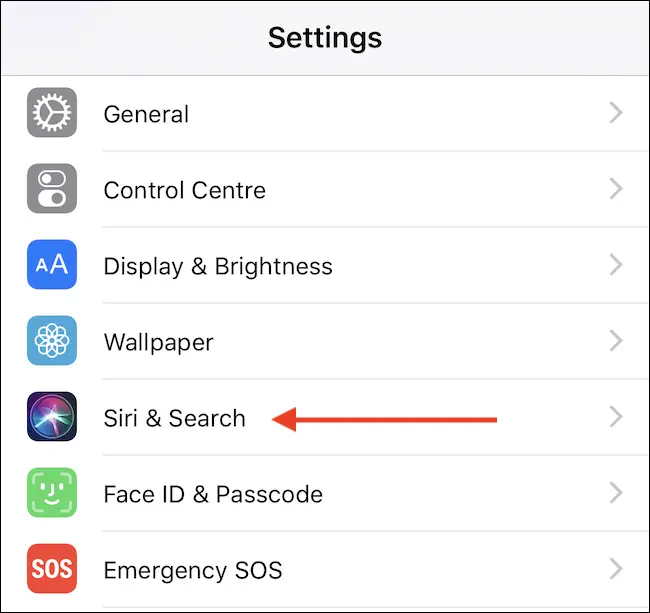
3. Under “Ask Siri” article is a “Siri Voice” category.
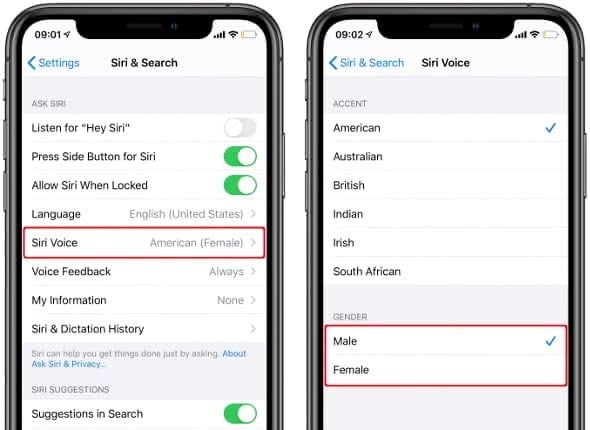
Open the tab.
Choose your favorite Siri voice based on tone and gender.