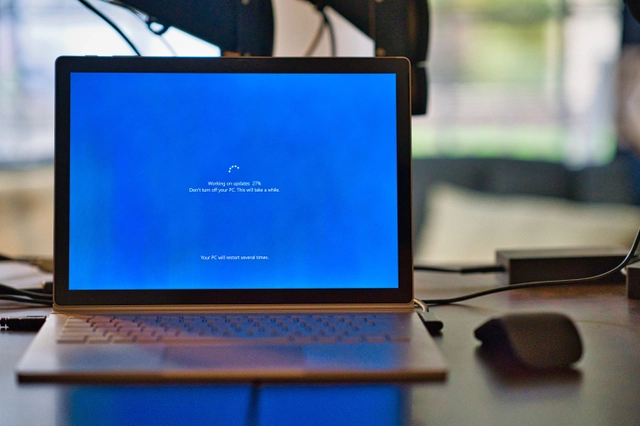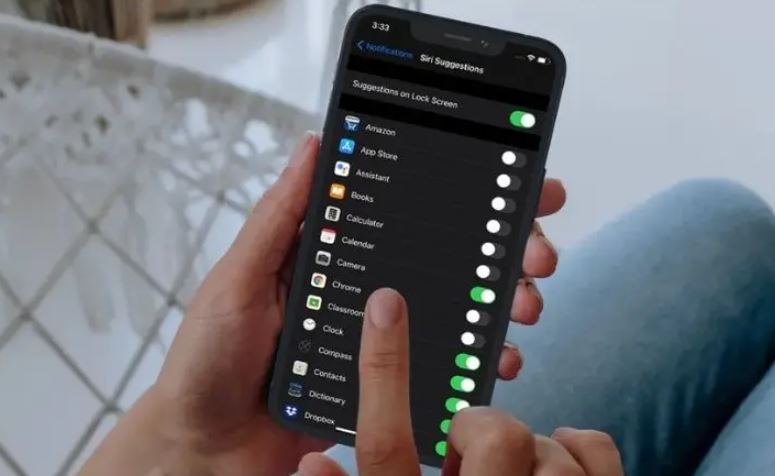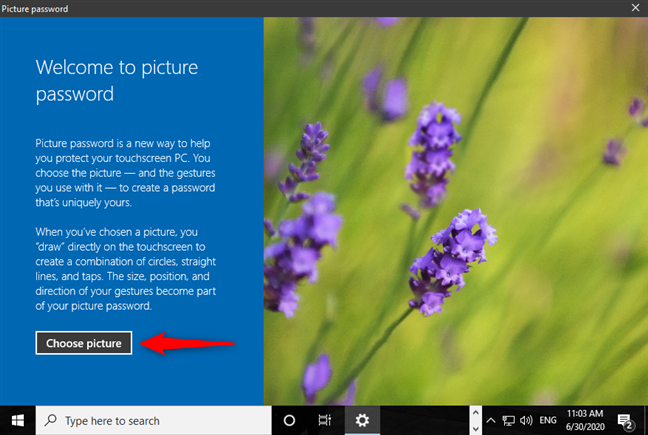how to change the background of a google slide presentation – 6 easy steps
Like Microsoft Office’s PowerPoint, Google Slides allows users to make PowerPoint presentations, but from your Google account. This article is about how to change the background of a google slide presentation. Not only can you save your presentation on Google Drive, but you can also share the presentation with others through links or invitations.
You can change the background of your Google Slides presentation in a few simple steps.
You can change your Google Slides background to an image from your computer or Google, or a color.
Of course, we all know that creating a new PowerPoint presentation often means a poor background.
Fortunately, Google allows users to enhance their presentations by changing the background in Google Slides.
Whether you’re working on a school presentation or you want to bring important information to a business meeting, here’s how to change the background on Google Slides.
how to change the background of a google slide presentation
- Open Google Slides on your PC or Mac computer and create or open a slideshow.
2. In your presentation, select the slide(s) you want to change the background of.
3. Next, click the “Slide” tab at the top of your screen, then click “Change background” and a popup will appear allowing you to customize your background.
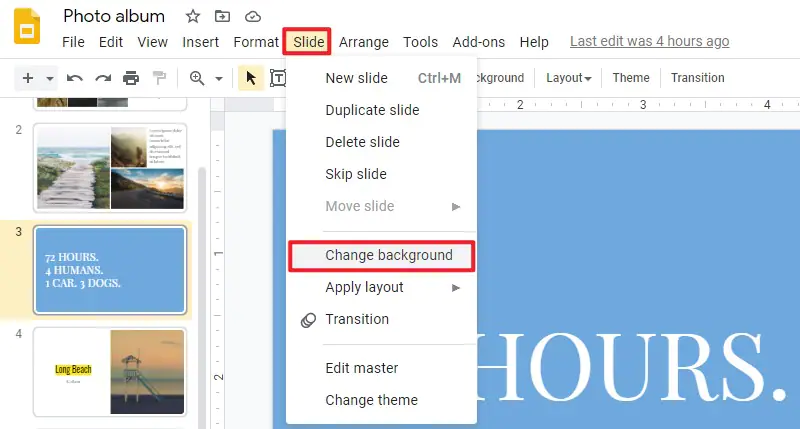
4. In the pop-up window, you can add an image from your computer or Google, or choose a solid color or gradient color.
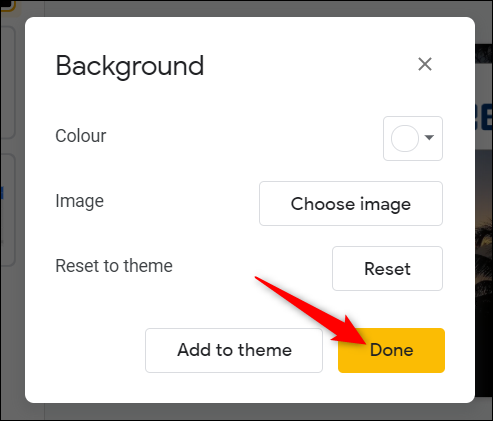
5. When you find the image you want to use as background, click “Select” and it will instantly change the background of the current slide in your presentation.
6. To exit “Configure Backup“, click “Done“.