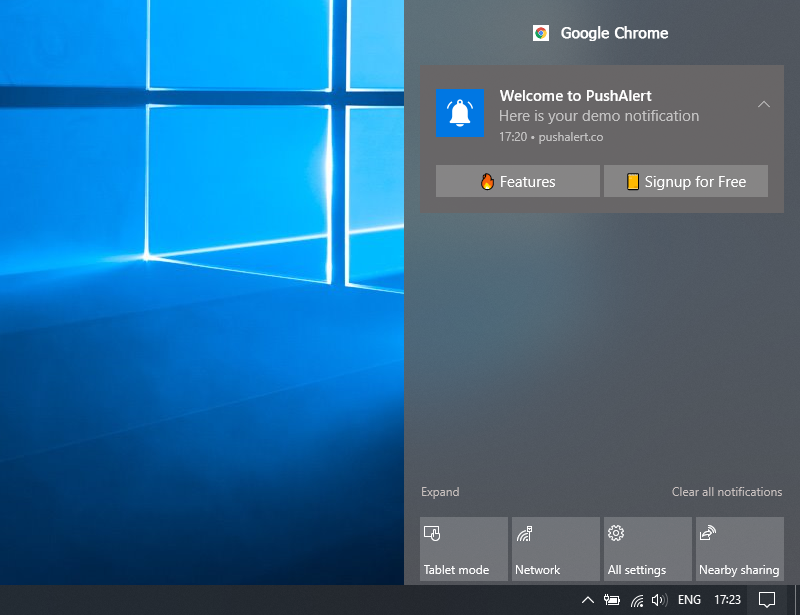How to change Snapchat username and display name
This article is about how to change Snapchat username and display name. On Snapchat, you have two names: your username and your screen display name. Your username only appears on your profile and is what your friends and family will use to find your account. But your display name is what appears above Snaps, Stories, and on the Snap Map in everyone’s feed.
You can change your Snapchat username through the app’s Settings menu.
Your Snapchat username can only be changed once a year and is what your friends will use to find your account.
If you want to change your display name instead, click on the “Name” option.
Until recently, you could only change your display name – to change your username, you had to create a whole new account. But a recent update added a feature that lets you change your username once a year.
How to change Snapchat username and display name
Here’s how to change both your username and screen name on Snapchat, using the iPhone or Android app.
How to change your Snapchat username
Remember that once you change your username, you have to wait one year to change it again. And even after changing your username, your old username will still be locked from anyone else’s use.
1.Open Snapchat and tap on your profile icon in the top left corner of the screen.
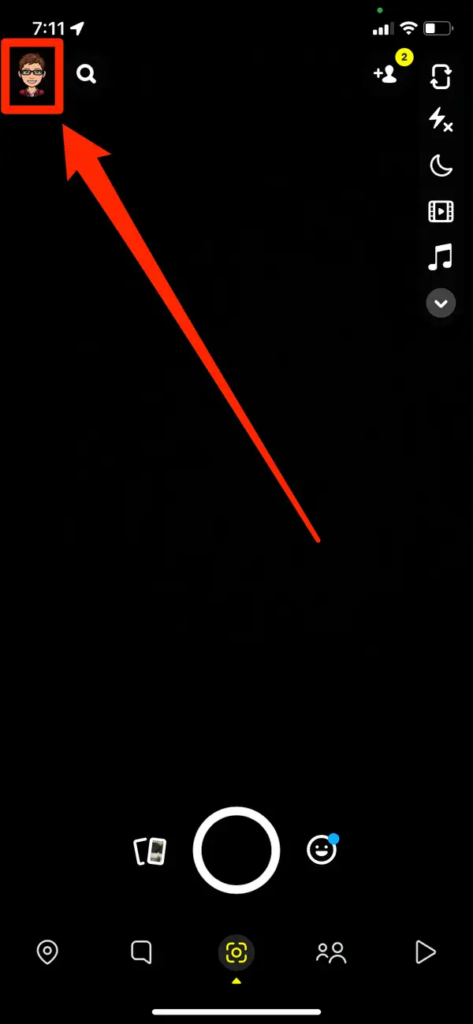
2.On your profile, tap the gear icon in the upper right corner. This will open the Settings page.
3. Tap the username option, then tap Edit username and tap Continue to confirm that you know the restrictions.
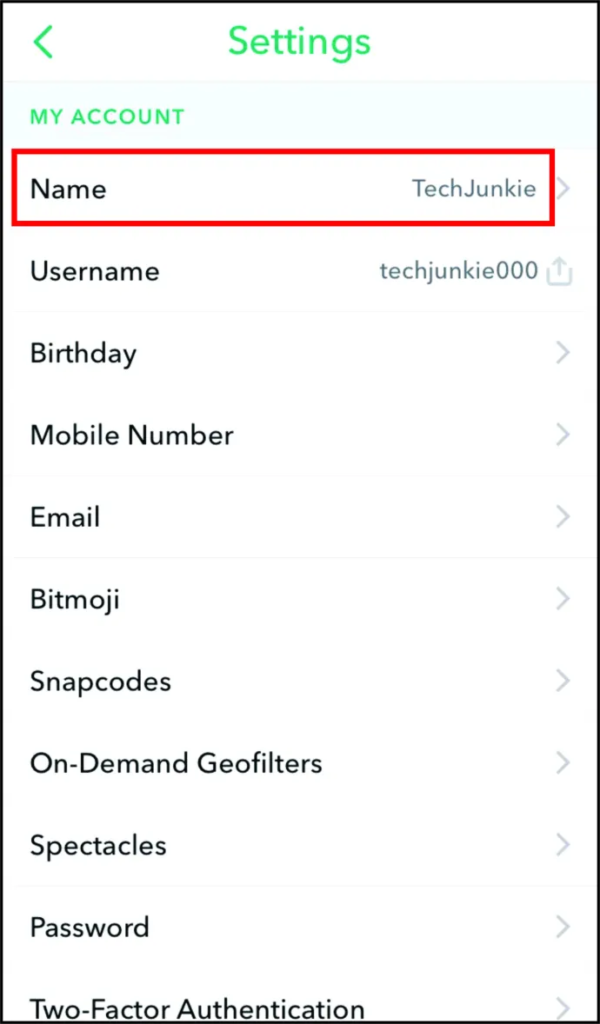
4. Enter your new username and click Next. It will still be special. If you want to go back without editing, tap the top left arrow instead.
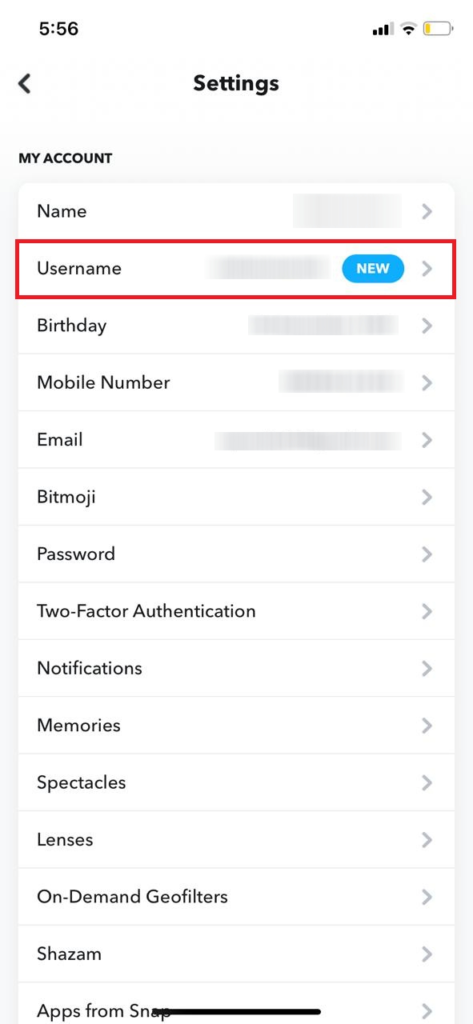
5. Enter the Snapchat account password and tap Confirm.
You now have a new username.
Check your profile to see how it is.
How to change your Snapchat display name
This is the name that appears at the top of your profile and all of your Snaps.
Unlike your username, you can change your display name whenever you want.
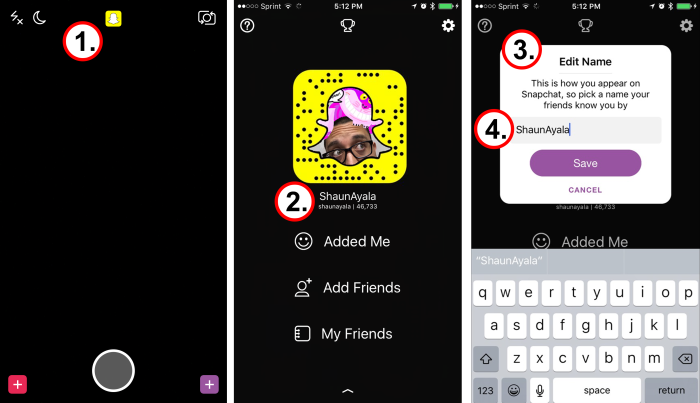
1. Open Snapchat and find your profile picture on the top left, then the gear icon on the top right.
2. Choose the options name.
3. Enter your new name, then click Save.
The Snapchat app allows you to change your display name.
On iPhone, you can enter first name and last name.
Your new display name will start appearing immediately.