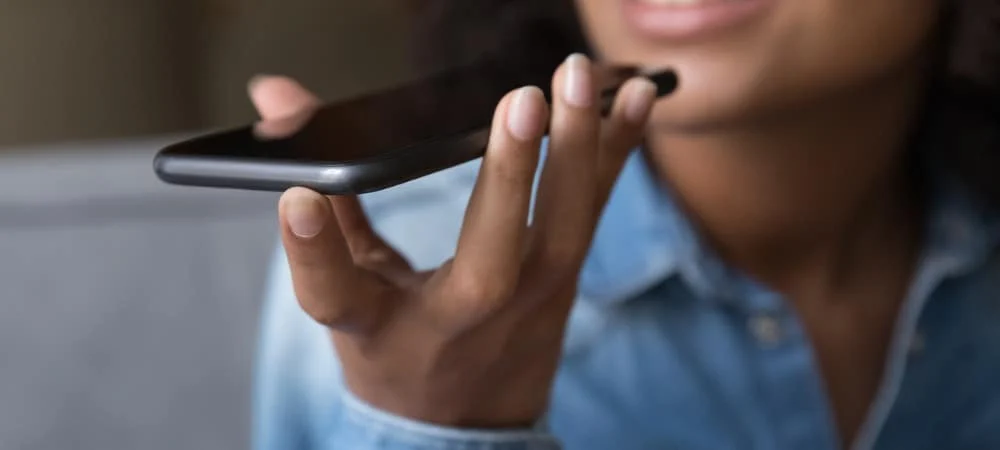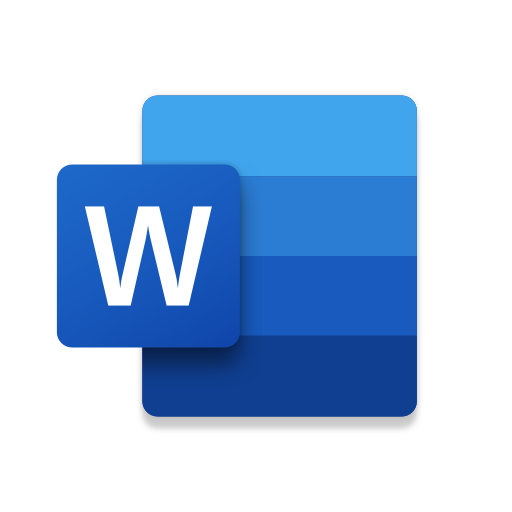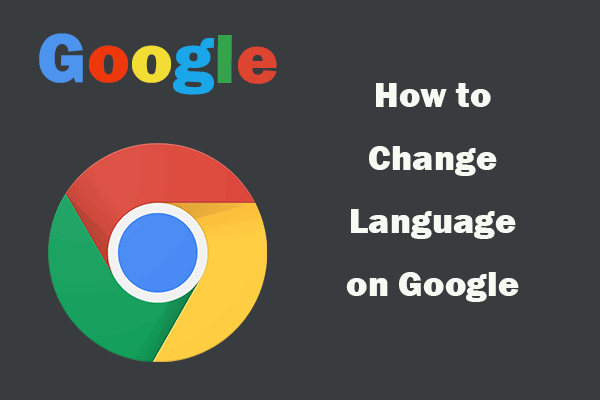
how to change google chrome language
The web is an ever-expanding network that connects many parts of the world. As such, there are many languages online, many of which cannot be understood without help. This article will tell you how to change Google Chrome language.
how to change google chrome language
Fortunately, most browsers translate other languages with a lot of ease.
Translate pages on desktop:
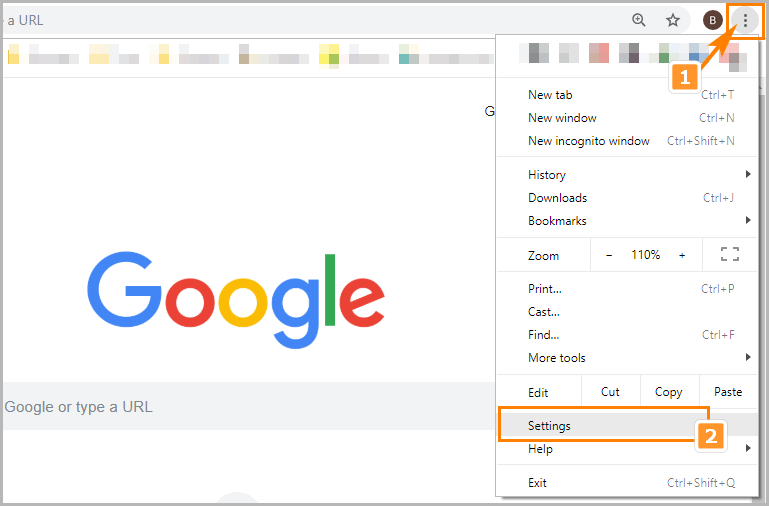
- Open Chrome and go to a website that uses another language.
- You will see a dialog offer to translate the page.
- Click Translate and the page will be redirected to your language.
If that doesn’t work, you can right-click on an empty space on the page, and click “Translate”. - Changing the language displayed in a desktop browser
- You can change whether Chrome offers to translate all the pages you read, and you can change your favorite language.
- At the top right of the Chrome browser,
- click Settings.
- Scroll down and click Advanced.
- Then click Language and expand the language section on the right.
- You can activate the option “Offer to translate pages that are not in the language you are reading”.
If you want to permanently change the browser’s default language to another, - click Add language,
- then select your new language and
- click Apply.
Click the three buttons (Settings) next to the new language to determine whether you want to display Chrome in this new language or move it to the top of your language list.
Telephone translation
If you’re using a mobile phone, the steps are similar to those on a computer, but vary depending on your device’s operating system.
On iPhone or iPad:
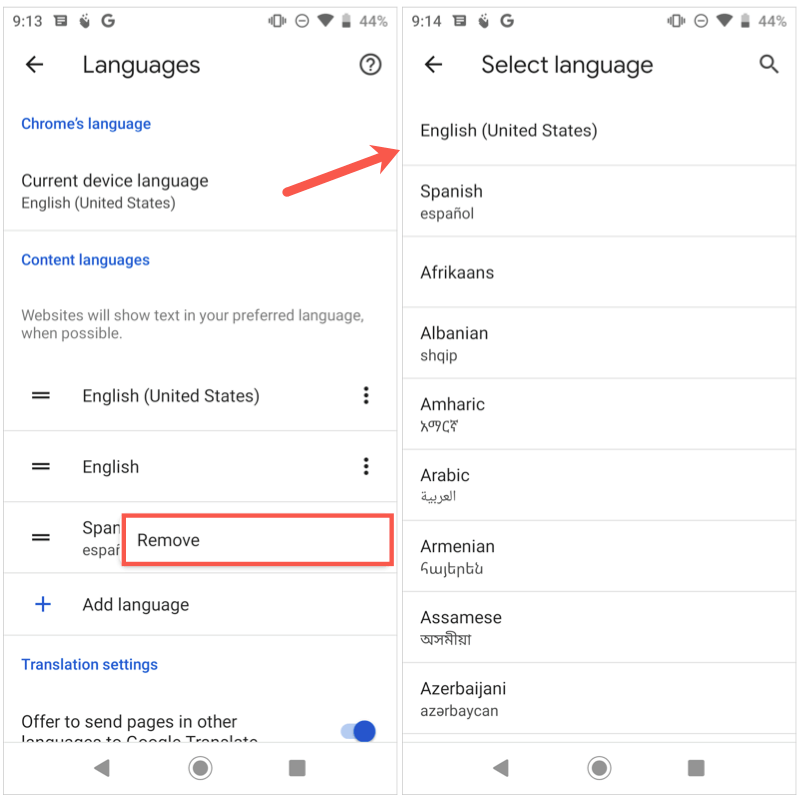
- Open Chrome and go to a website that uses another language. At the bottom of the page, select the language in which you want to translate the article. For example, if you read an article from the French news site Le Monde, Google will ask you if you want to read it in English or French.
If you want to change the language, - tap the gear icon (Settings) and
- select the appropriate language.
- In Settings, tap General > Language & Region > iPhone or iPad Language.
- Find your target language.
- You will be asked if you want to change iPhone completely to that language.
If you want Chrome to translate an article into another language, tap the gear icon, then tap More languages. If Chrome doesn’t offer translation, try reloading the page.
If you don’t see Translate, the language may not be available for translation. Or manually request a translation by clicking More, then translate.
On Android devices:
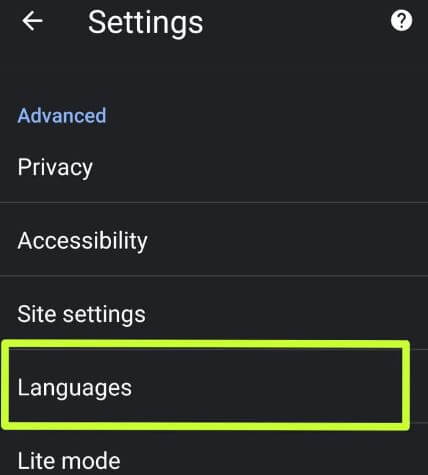
- Open Chrome and go to a website that uses another language. Using Le Monde, as our example, Google will ask you if you want to read this in English or French.
- At the bottom of the page, select the language in which you want to translate the article.
- If you want to change the target language,
- tap the three vertical dots (Settings) to access the browser settings,
- then click Settings > Language > Add language.
- Tap the language you want to see the search results in.
You can also turn on the button to translate the page into other languages.
If Chrome doesn’t offer translation, try reloading the page.
If you don’t see Translate, the language may not be available for translation.
Or manually request a translation by clicking the three dots to access the browser options, then click Translate.