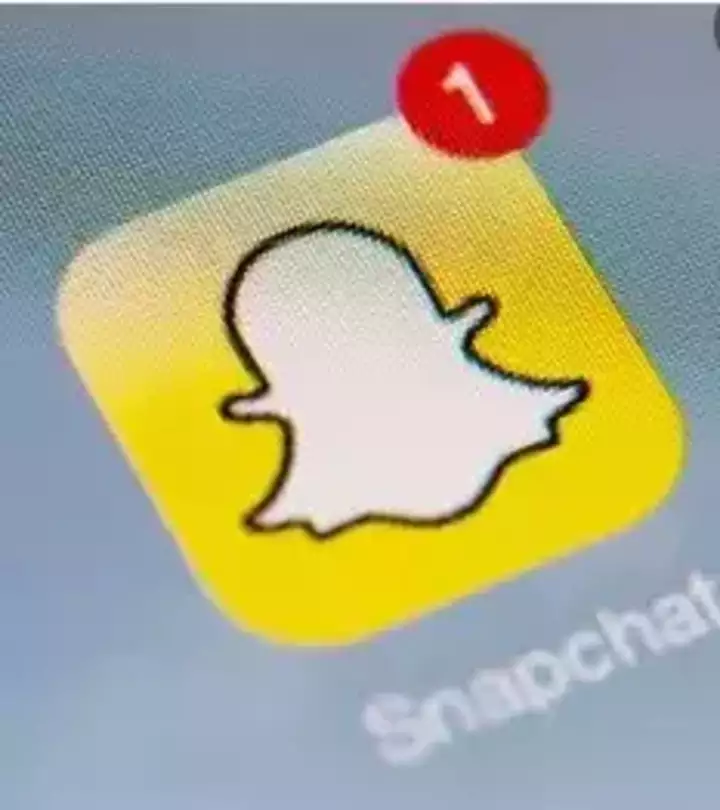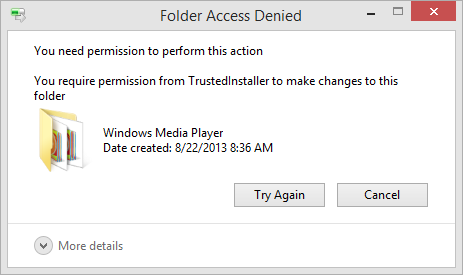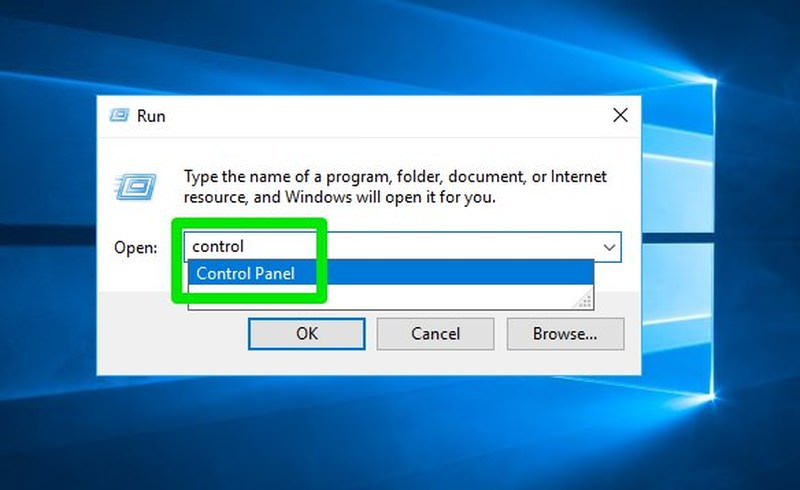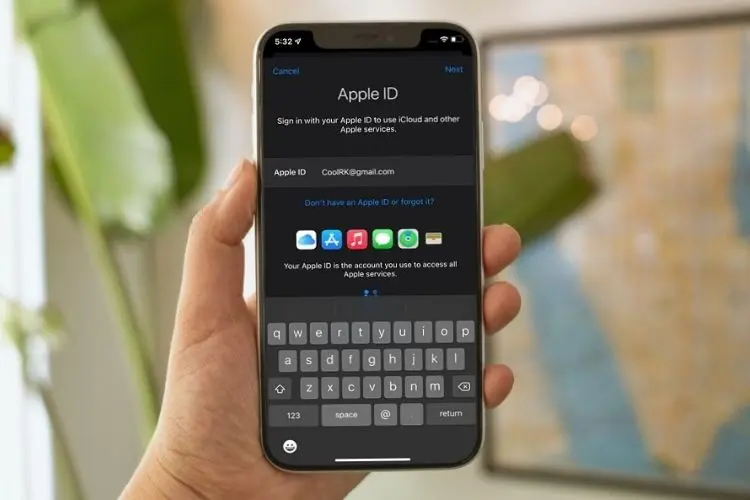
How to Change Apple ID on iPhone without Password – 3 tips
This article is about how to Change Apple ID on iPhone without Password. You can change the email address or phone number used as Apple ID on iPhone even if you have forgotten the Apple ID password.
Your Apple ID is a personal account for all Apple products.
Apple ID is both your iTunes account and your iCloud account login.
With an account, you can access all Apple products and services, such as iCloud, App Store, etc.
What to do before changing Apple ID
We assume that you have a passcode to unlock your iPhone and your device is connected to an iCloud account.
We will focus on changing the Apple ID because it is a better way not only to change the Apple ID but also to make sure that everything is fine – no data is lost.
This process only changes the Apple ID account, the password will still be the original password associated with the Apple ID.
Pro Tip: There is no confusion here, your Apple ID password for your iPhone is the same as your iTunes password and iCloud password. Whether you’ve forgotten your Apple ID password or want to reset your Apple password for security purposes, you can make changes by following the steps below.
Change Apple ID password on iPhone
- Go to settings.
- Tap [your name] > Password & security > Change password.
- Enter your device passcode now.
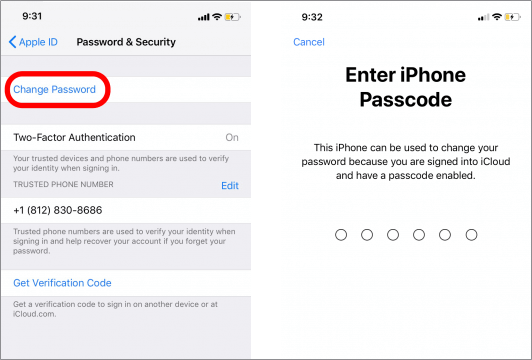
- Then enter a new password and confirm the new password.
- Click Edit > Disconnect Other Devices.
After changing your password, you can continue to change your Apple ID on iPhone without data loss.
If you have an Apple ID which is an e-mail address, you may not be able to change it in the mobile phone number below.
However, you can leave the iCloud account and another phone number or email address on your iPhone.
How to change Apple ID (email address) on iPhone
When you change your Apple ID to a third-party email address, you can use a different email address and password.
You can also use the @icloud.com, @me.com, or @mac.com email address, which used to be the login name or another Apple ID for your account.
- Go to Settings,
- click [Your Name], and
- select Name, Phone Number, Email.
Next to ‘CONTACTABLE AT’, - click Edit and
- remove your current Apple ID.
- Click Continue.
- Enter the Apple ID you want to use.
- Click Next.
You will receive an email with a verification code. - Check and complete.
How to change your Apple ID (phone number) on iPhone
If you use your mobile number (including country code) and password to log in to iCloud.
You can change your Apple ID to another mobile number from your Apple ID account page or on your iPhone, iPad, or iPod touch.
Here are the steps to change your Apple ID to another phone number.
- Go to Settings > [your name] > “Name, phone number, email”.
Next to ‘CONTACTABLE AT’, - click Edit > Delete.
- Click Continue and follow the instructions.
- After entering the phone number to use as Apple ID, a verification code will be sent to you from this number.
- Enter the verification code in the text box.
- Sign in to all Apple services with a new Apple ID.
What to do when you change Apple ID
After changing the Apple ID, it is really important that you update the Apple ID settings.
If you’re already signed in to an Apple service using your old Apple ID, sign out of the service and sign in again using your new Apple ID and password.