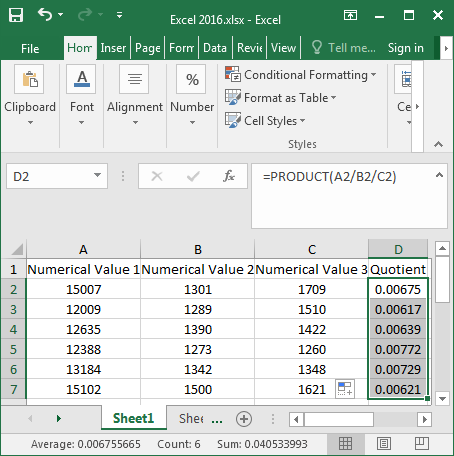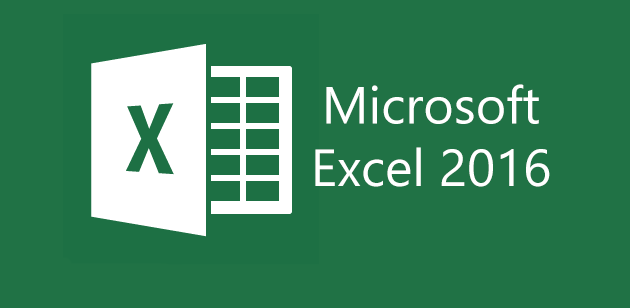
How to Calculate Quotient of the Cells in Excel
This article is about How to Calculate Quotient of the Cells in Excel.
Excel is not only a powerful formula, but also a very powerful calculator.
It can cover almost all aspects of life that need to be calculated. Excel can be used to calculate addition, subtraction, multiplication and division as well as average values.
Now I will teach you how to calculate the quotient formula for Excel 2016 which is very convenient and useful. It can be used to make changes later!
Steps on How to Calculate Quotient of the Cells in Excel
There are many functions in Excel. It can make your work easier and save you a lot of time and energy.
Now, let’s see how to use the division function in Excel 2016.
Step 1: Open the target Excel 2016.
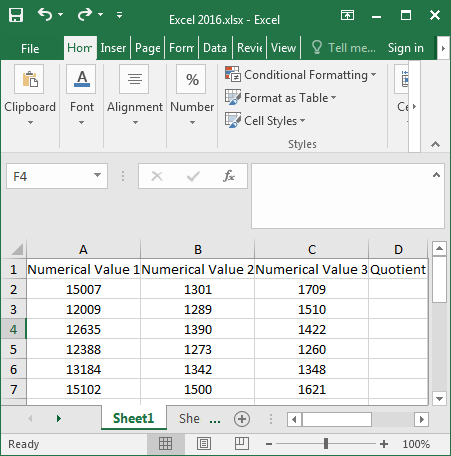
open target Excel
Step 2: Type the division formula “=A2/B2/C2” into cell D2 and press Enter.
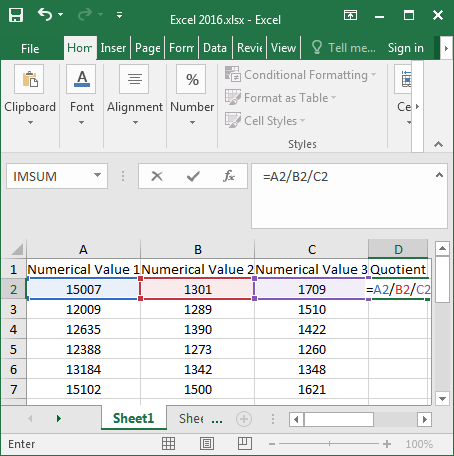
type the formula
Or enter the formula “=PRODUCT(=A2/B2/C2)” into cell D2 and press Enter to display it there.
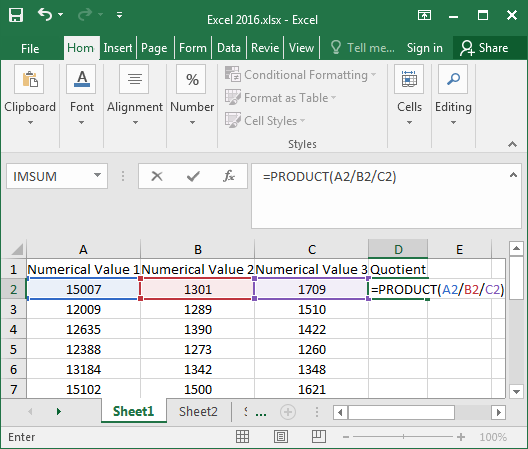
Enter the system and login
Step 3: Place the mouse in the lower right corner of cell D2, and a black “+” sign will appear.
Hold the “+” with the left mouse button and drag it down.
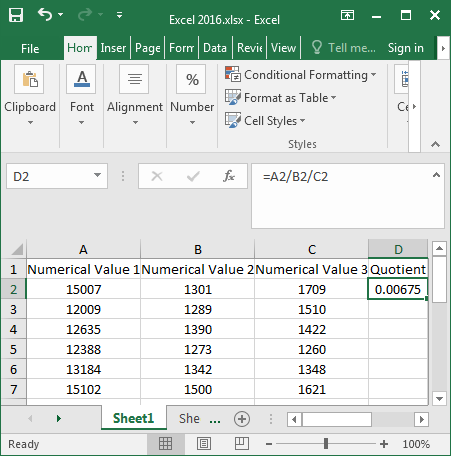
Step 4: At this point, as you can see, all the division results for column D2 below have been calculated.