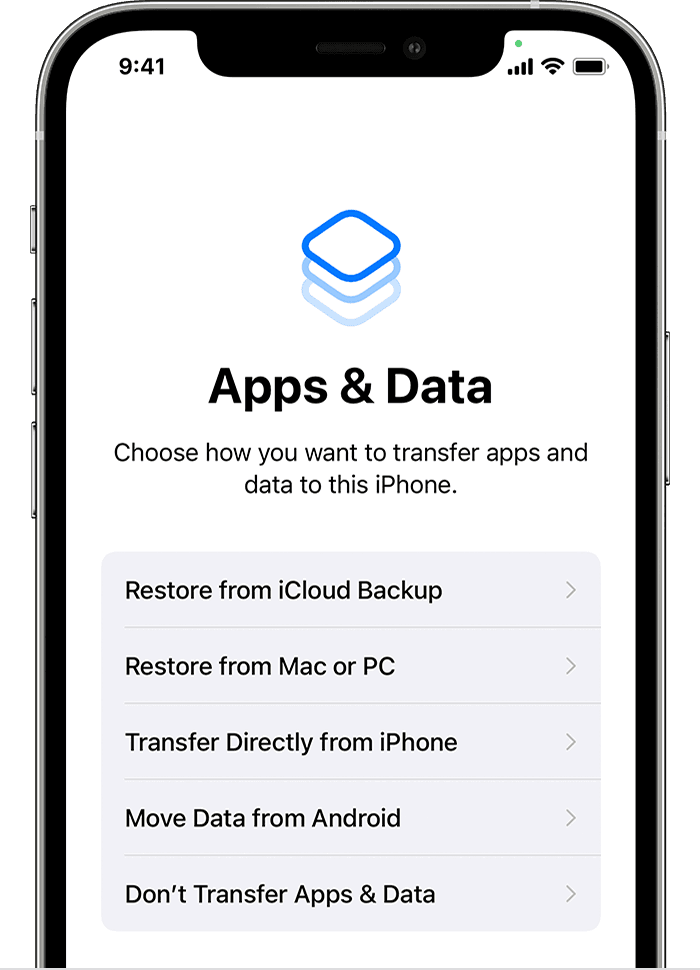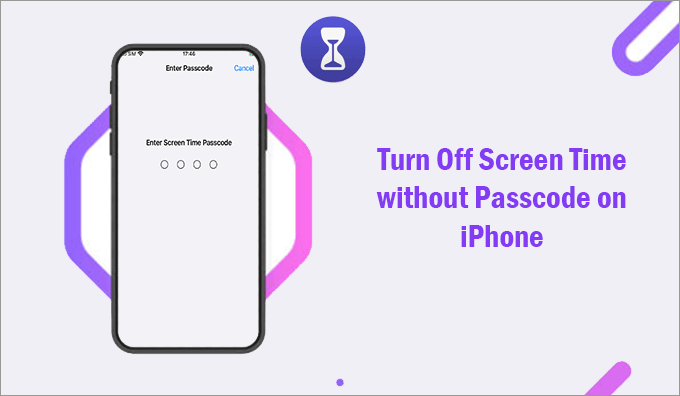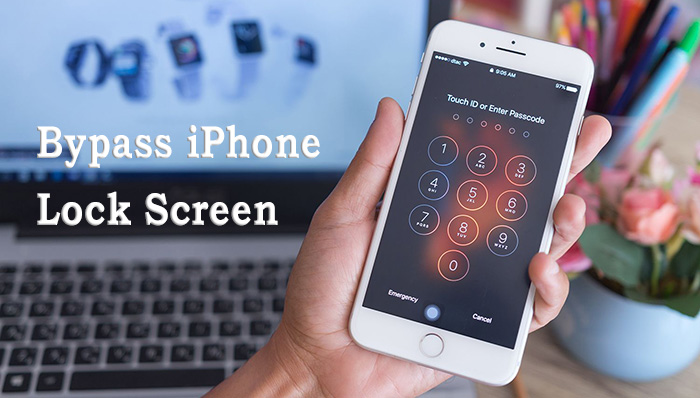
How to Bypass iPhone Lock Screen without Passcode – 3 ways
This article is about how to bypass iPhone Lock Screen without Passcode.
If you can’t access your iPhone because you forgot the iPhone screen passcode, what should you do? In fact, this is common with a large number of iOS users. So don’t worry, you are not alone. Now, if you ever want to access your device again, the only way to do that is through your iPhone lock screen.
How to Bypass iPhone Lock Screen without Passcode
Get many easy solutions to iPhone lock screen without passcode.
- Method 1: Bypass iPhone lock screen without passcode Using iCloud
- Method 2: Bypass iPhone lock screen without passcode by Restoring iPhone to Normal
- Method 3: Bypass iPhone lock screen without passcode and unlock tool
Method 1: How to lock iPhone screen without passcode Using iCloud
If you forget the lock screen password to lock yourself, you can use “Find My iPhone” feature to lock iPhone screen without password. But this iPhone lock screen method only works if “Find My iPhone” feature is enabled on your iPhone device. All you have to do is follow the steps listed below.
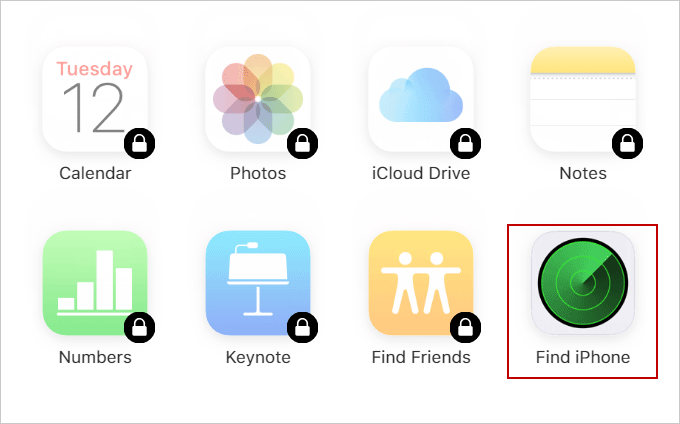
Step 1: Go to iCloud.com on your computer. Sign in to iCloud with your Apple ID and password.
Step 2: Once you are logged in.
Click on the “Find iPhone” option to display the options.
select Find iPhone
Step 3: Select “All Devices” from the top menu of the browser.
Then select your device that you want to erase and click on the “Erase iPhone” button.
Click the Erase iPhone button
Step 4: Click the “Delete” button and wait for the process to complete.
And it will erase your iPhone so that you can bypass the iPhone lock screen. delete the iphone
Method 2: bypass iPhone lock screen without passcode by Restoring iPhone to Normal
Another way to iPhone lock screen without password is to use iTunes.
It supports restoring the iPhone to the basic settings, during which iTunes can delete all data from the device, but it can be restored after bypassing the iPhone lock screen if a backup of everything has been made.
Also, if “Find My iPhone” helps with the device, this method does not work.
If you want to take this approach, make sure that your iPhone has already been synced with iTunes and Find My iPhone must be turned off before the iPhone can be restored.
Follow the steps below.
Step 1: Download and install the latest version of iTunes on your computer. Step 2: Connect your locked iPhone via USB cable to the computer and launch iTunes.
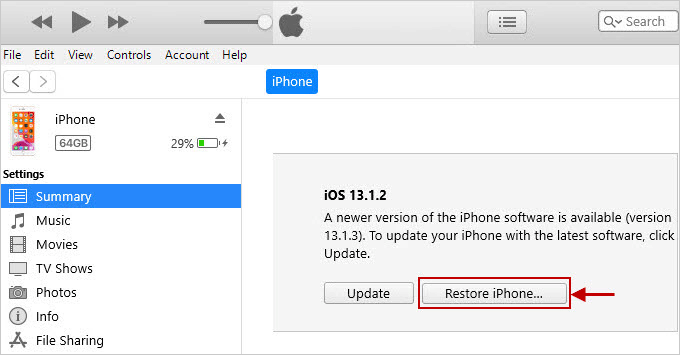
Step 3: Select the iPhone device,
go to the Summary tab and
click “Restore iPhone”.
Step 4: If iTunes asks if you want to backup iPhone settings before restoring the software, choose the backup option to backup.
Backup iphone settings
Step 5: Click the “Restore” button to confirm and restore iPhone factory settings.
This will bypass the iPhone lock screen.
Then you can re-enter your iPhone device without password.
Restore iPhone
method 3: bypass iPhone lock screen without password with unlock tool
Forgot password on the iPhone screen and lock you on iPhone? The above methods do not work or not big?
You can easily bypass any iPhone lock screen without password by trying iPhone Passcode Refixer tool without password.
It not only bypasses iPhone lock screen, but also removes Apple ID from iPhone without password.
Follow the instructions given below step by step.
Step 1: Download and install iPhone Passcode Refixer on the computer. Install the software and click “Unlock screen lock”.
tap on the lock screen
Step 2: Connect your iPhone to the computer with Apple Lightning USB, then click “Start” and “Next”.
Step 3: After successfully connecting to the download page that appears, click the download button to download and verify the software package.
download and verify the firmware package
Step 4: After the firmware package is downloaded and verified, click the Unlock button to start unlocking the disabled iPhone. Just wait for the opening process to finish.
Click the Unlock button
Step 5: After a few minutes, a message will appear in the tool window that says “Unlock screen successfully”, click on the Done button.
And your iPhone will restart like a new iPhone without showing a lock screen.
That is, you successfully bypass your iPhone lock screen without a passcode. Unlock the screen properly
Conclusion
Here are three ways to lock your iPhone screen without a passcode.
The first is iCloud, but you should enable the “Find My iPhone” feature on your iPhone device to do that.
The second is to use iTunes, which is safe and secure. However, you should make sure that the “Find My iPhone” feature is turned off.
Both methods have certain requirements or limitations for use.
But if you use the iPhone Passcode Refixer tool, you don’t have to worry about whether it’s true