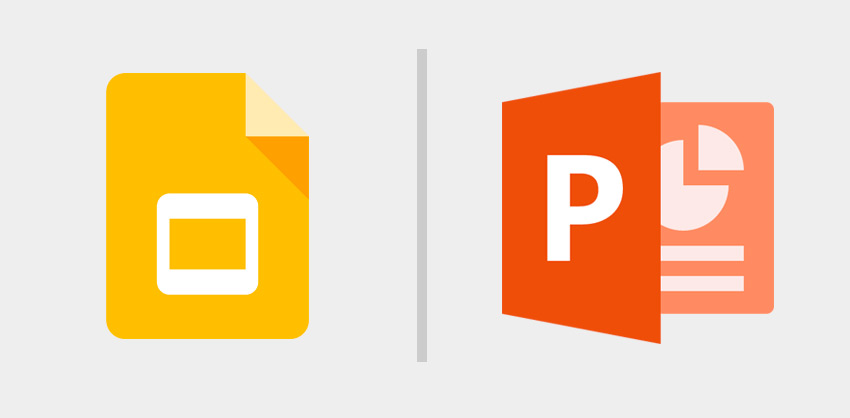How to Boot asus Computer from USB in UEFI BIOS – 3 simple steps
This article is about how to how to Boot asus Computer from USB in UEFI BIOS.
We assume you have a Windows PC that comes with UEFI.
If you want to boot the system from a USB drive, you need to enter the UEFI BIOS to set up the configuration by pressing some keys like DEL, F2 when you first boot your computer.
ASUS UEFI BIOS Setup Access Key
If you don’t get it by pressing the key on the keyboard.
Instead, you have to restart Windows in a special way and navigate through certain menu options.
To do this, hold down the Shift key while restarting Windows to get an advanced start.
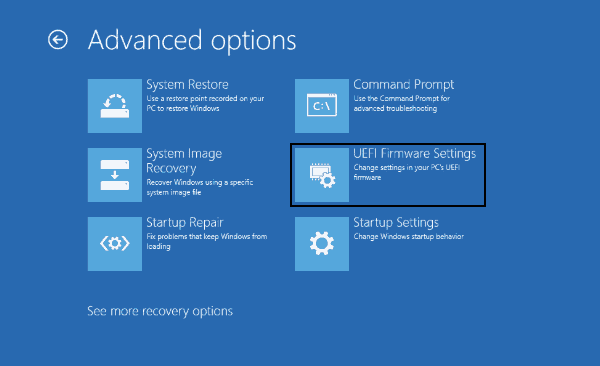
UEFI Firmware Settings
From the advanced boot menu, select Troubleshoot > Advanced options.
From there click on UEFI Firmware Settings, this should take you to the BIOS you want.
Disable Secure Boot in ASUS UEFI BIOS Utility
Once you enter the BIOS settings, go to the “BOOT” tab. Select “Secure Boot” and change the “Operating System Type” setting to Other Operating Systems to disable Secure Boot.
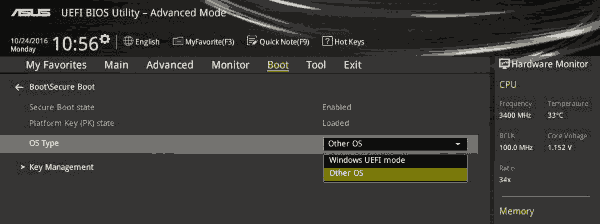
Press the ESC key to return to the previous boot menu screen.
Turn off secure boot
Enable Legacy Boot Mode
Also, in the boot menu, select ‘CSM (Compatibility Support Module)’ and ensure that the ‘CSM Launch’ setting is on ‘Auto’.
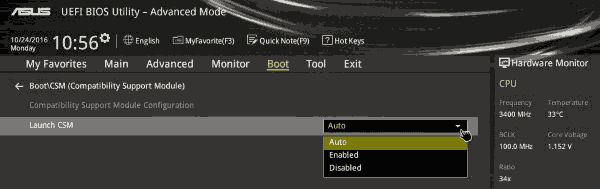
Enable automatic csm startup
Change the boot order
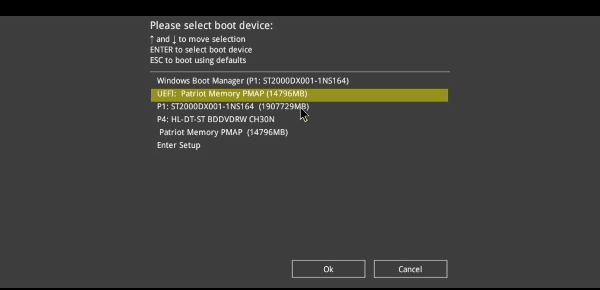
In Boot Options, change the priority to make your USB drive the primary device.
Press F10 to save settings and exit bios.
But you may want to change it later to avoid accidentally loading external devices after installation/installation.