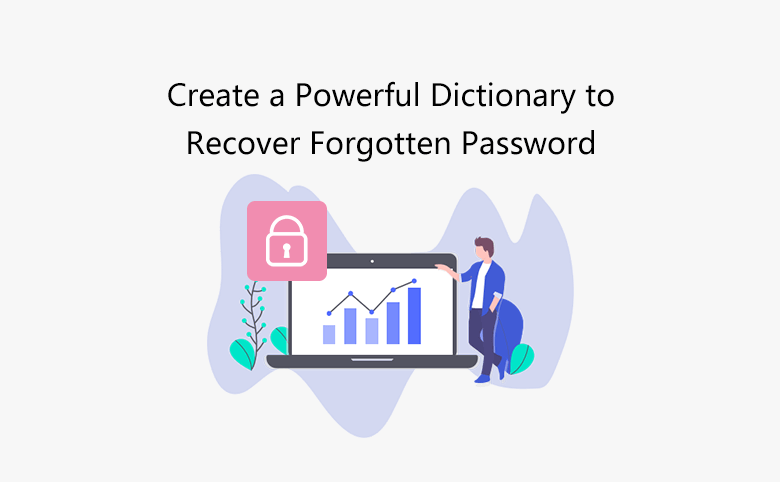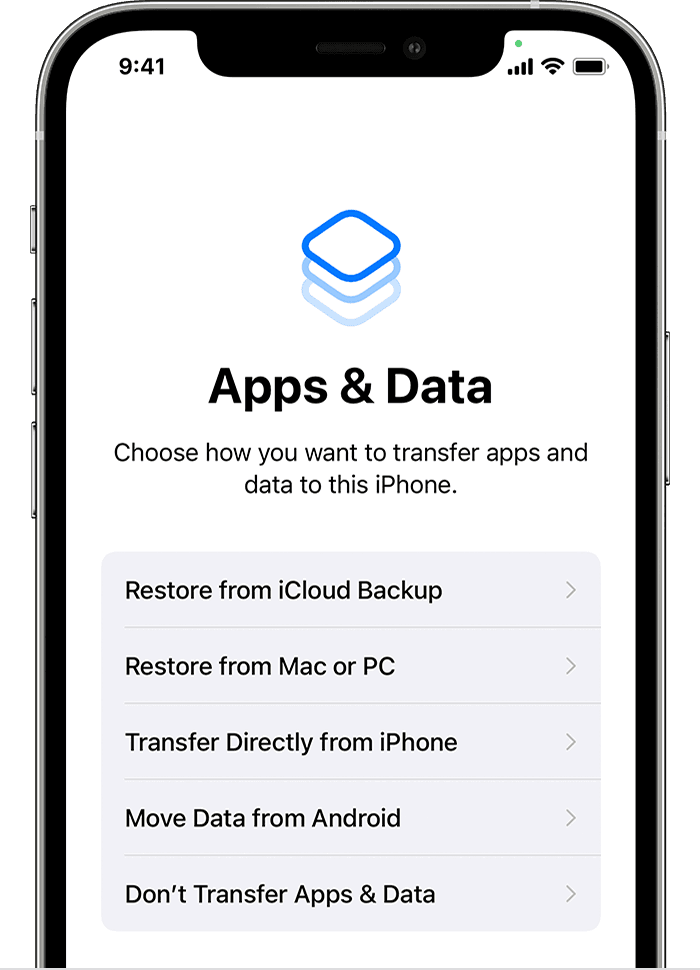
how to back up iphone
Although sometimes it seems that our smartphones are always available when we need them, it is good to remember that they are easily lost, stolen or broken. Today we tell you how to back up iPhone.
You can replace the hardware, but all the data on the phone, including photos, recordings, documents or saved application data, will be lost forever.
Even something as simple as updating your operating system can turn your expensive smartphone into a brick of silicon, glass and metal.
Fortunately, backing up your iPhone is pretty easy, and if you get a new phone of the same type, you can load the saved files onto the new device and format it just like you did the old one when you backed it up.
iPhone users have two main options:
- you can save the backup to a computer or to an
- iCloud account.
It’s important to remember that syncing your phone is not the same as backing it up. While sync saves your contacts, photos, videos, songs, playlists and podcasts, backup saves a snapshot of your entire phone for restoration.
how To back up iphone to your computer, do the following:
Connect your phone to your Mac.
If your computer is running MacOS 10.1
Mojave or earlier, you need to open iTunes to use your phone.
If your computer is running MacOS 10.15 or later, you can find your phone using the Finder (at the bottom of the screen).
If a message asks for a password from your device or you trust this computer on your phone or computer, follow the on-screen instructions.
(If you’ve forgotten your password, Apple has support resources.)
Find your device on your computer (if it doesn’t appear automatically, use these instructions to find it).
If you have sensitive data, especially financial or health data, it is a very good idea to encrypt your backups for security. (If you don’t want to encrypt your data, skip this step.)
Even if you don’t choose to encrypt the backup, the phone will update your apps and operating system before transferring the content.
Click the Back Now button and wait for the content to transfer.
Windows users should use Apple’s iTunes software to back up their iPhone.
In the iTunes window, click your iPhone,
then click Summary.
Then click the Backup Now button and you will have the option to encrypt your backup.
You can also back up iPhone wirelessly using an iCloud account:
Do as follows
Connect the device to a Wi-Fi network.
- In System Preferences, tap the option with your name at the top of the screen.
- Click iCloud and
- then iCloud Backup.
- Click BackUp Now.
It is important to remember that the amount of storage space available in your iCloud account may limit the amount of backups you can make.
Simply put, if you have a 5GB free account and a 256GB iPhone, you have to pay more for storage or back up to your computer instead.
Unlike computer backups, all iPhone iCloud backups are fully encrypted for security.
There are also third-party software solutions that help you back up Windows and Mac, such as
- Acronis
- True Image,
- iMazing and
- Dr.Fone.
Third-party software may offer additional backup options, including the ability to choose the location of your backups and select the parts to restore from the backup.