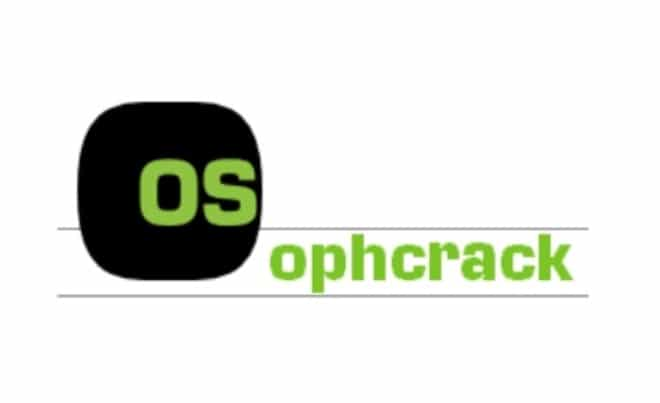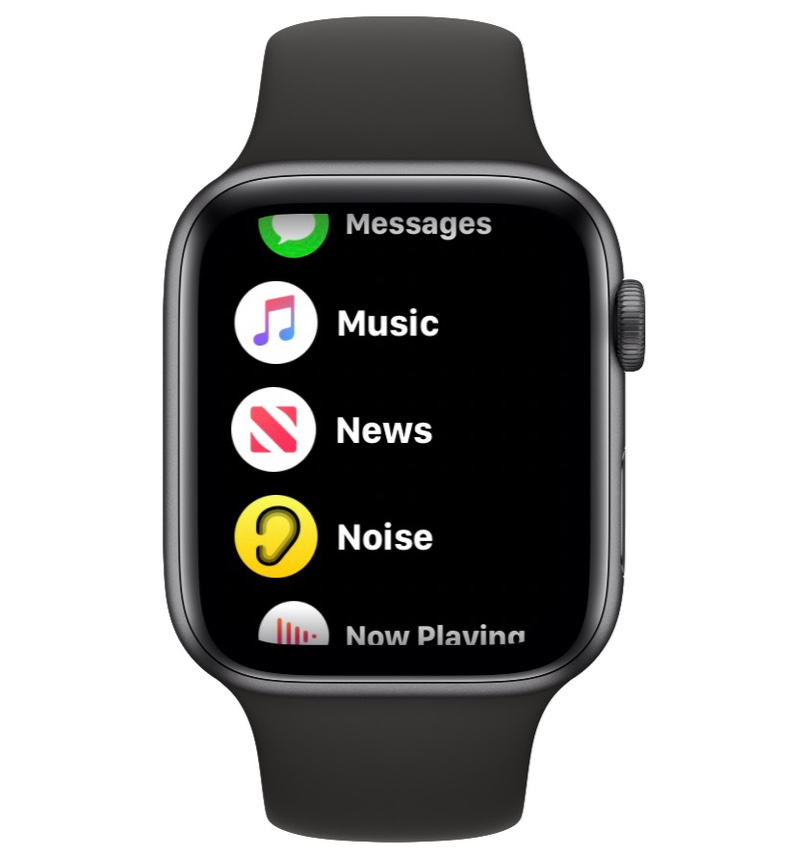How to add bookmarks to Google Chrome on desktop or mobile
With Google Chrome, you can do this with one click on your desktop or a few clicks on your phone. This article is about how to add bookmarks to Google Chrome on desktop or mobile.
You can bookmark Google Chrome on your desktop by clicking the star icon in the address bar at the top of your browser window.
To share your bookmarks in Chrome on your mobile device, use the “Share” button in your address bar.
Saving frequently used web pages as bookmarks is a great way to organize your browser and make it easier for you to visit your favorite websites on the Internet.
How to add bookmarks to Google Chrome on desktop or mobile
How to add bookmarks to Google Chrome on desktop
Open Google Chrome on your Mac or PC and navigate to the web page that you want to bookmark.
PC
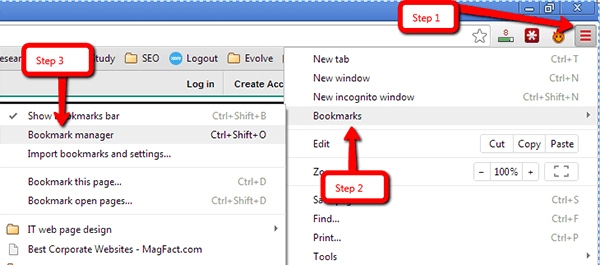
2. Click the star to the right of the address field. Bookmarks will be created automatically.
Mac
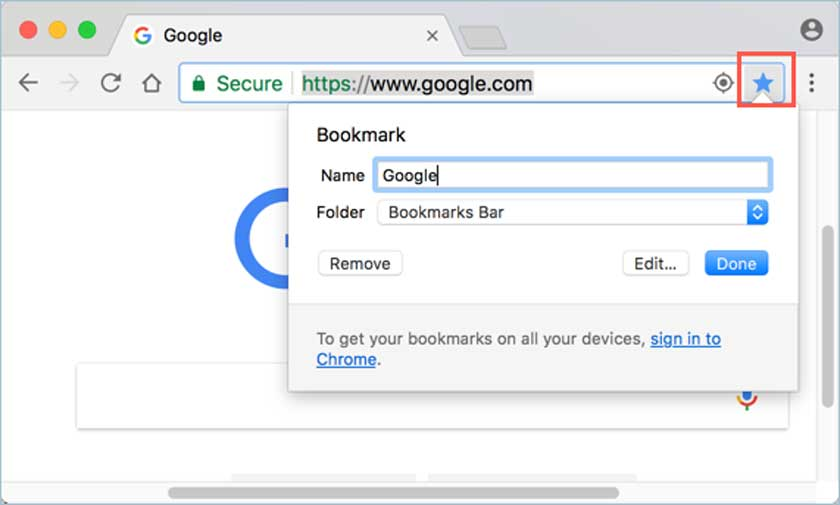
3. A dialog box will appear where you can configure the bookmarks.
You can rename bookmarks (website URLs are often very long, so it may be useful to shorten the name for reading) and choose a bookmark folder where you want to save it.
If you want to create a new bookmarks folder, click “More…“
How to add bookmarks to Google Chrome on mobile
1.Open Google Chrome on your iPhone or Android and navigate to the web page that you want to bookmark.
2. Tap the three horizontal lines
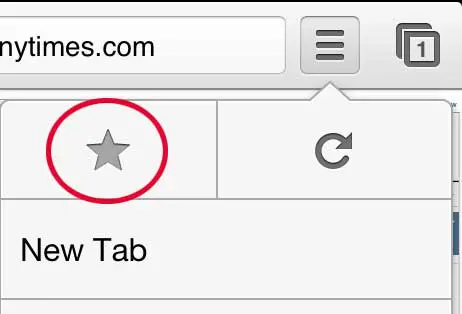
3. Tap the Star Option
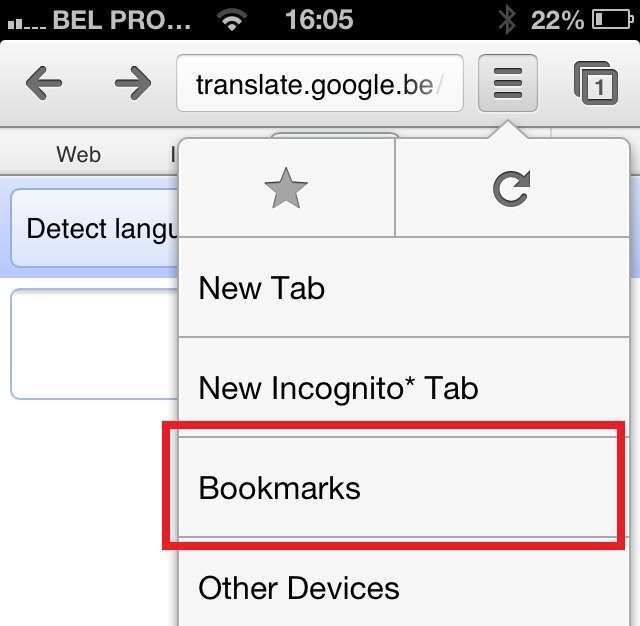
4. Tap the “Share” button on the right side of the address bar.
5. Tap “Bookmark“.
Bookmarks are automatically created and saved in your “Mobile bookmarks” folder.
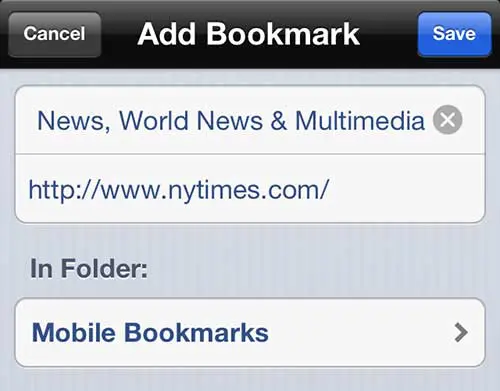
Finding bookmarks on your phone isn’t as easy as on a desktop, but once you know where they are, opening saved web pages is easy:
1.Open Google Chrome and tap the three dots in the lower right corner of your screen to open the menu.
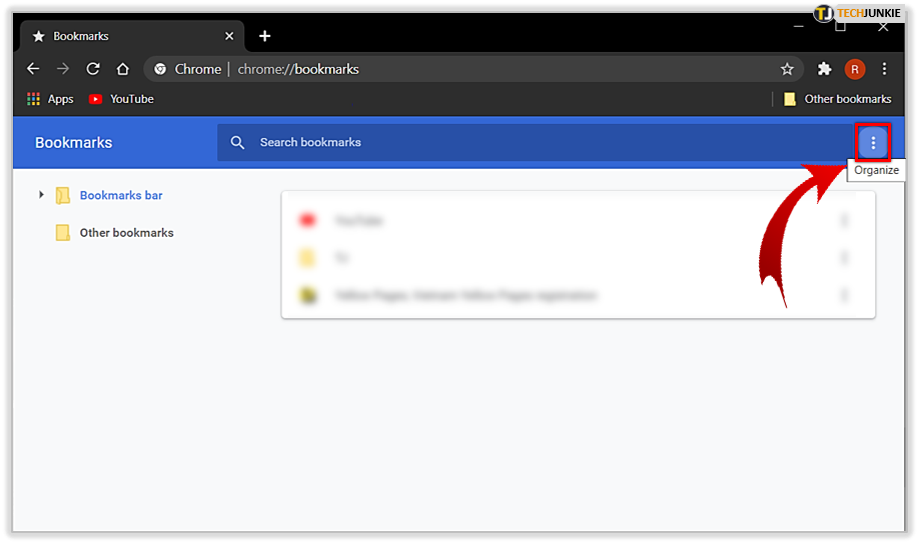
2. Tap “Bookmarks“.
3. On the Bookmarks screen, you can open any bookmark folder and click on a bookmark to go to that page.