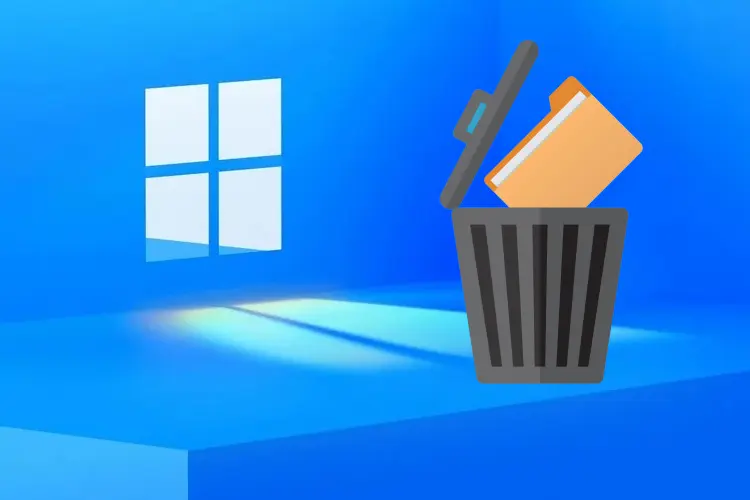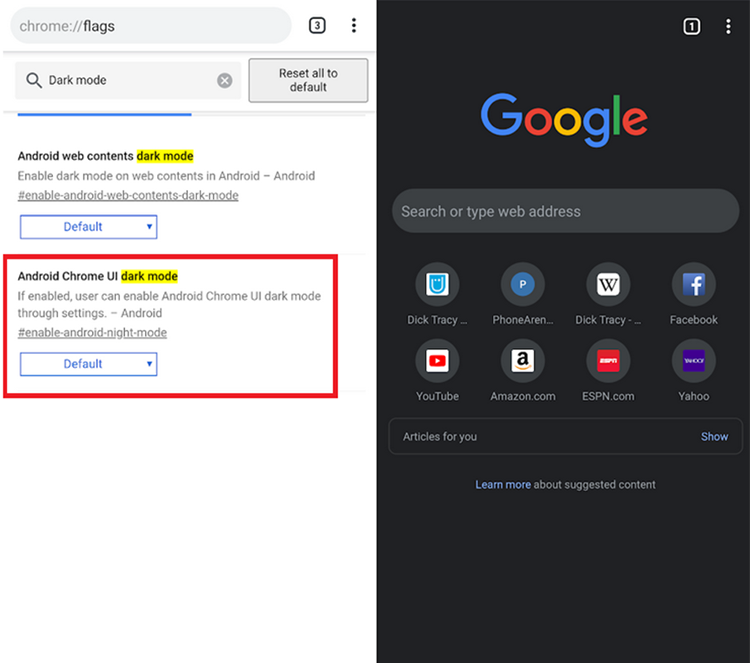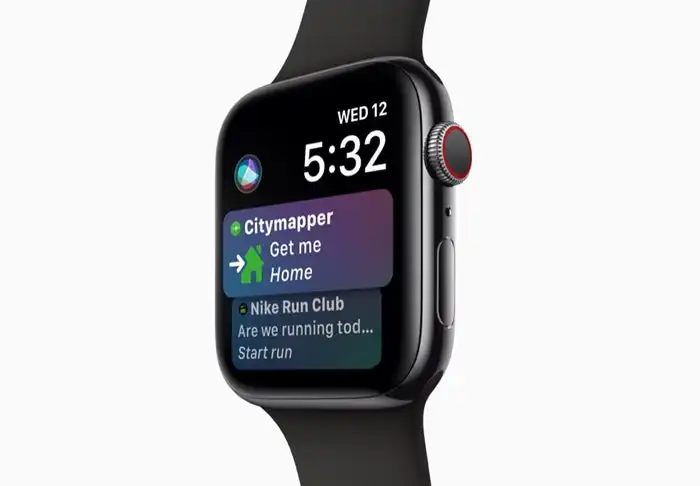How to add a printer to Windows 10 computer through Settings app
Although almost everything is digital these days, sometimes it is impossible to hit something hard. From work contracts to college essays, it’s good to have a printer if you need it. Today we tell you how to add a printer to Windows 10 computer through Settings app.
To add a printer to Windows 10, connect it to your computer and open the “Printers & Scans” menu.
If you have a wired printer, make sure the USB cable is connected to the printer and your Windows 10 computer.
The wireless printer must first be added to your computer network, using a connection button, network key, or other method.
Fortunately, adding a printer in Windows 10 is not difficult. However, before you install your printer, you must connect it to your computer.
How to add a printer to Windows 10 computer through Settings app
A wired printer will only need to be connected with a USB cable. A wireless printer may have a pairing button or other way to connect it to your network.
This is how to install a wired or wireless printer on your Windows 10 computer.
How to install a wired printer in Windows 10
If you have a wired printer, connect it to your PC by plugging its USB cable into one of your computer’s ports before turning on the printer.
If your printer is wireless, make sure it is connected to the same network as your computer.
For more information on this, see the manual for your printer.
- In the search box next to the Windows icon at the bottom right of your computer’s toolbar, type “Settings“.
Once it appears in the search results, select it.
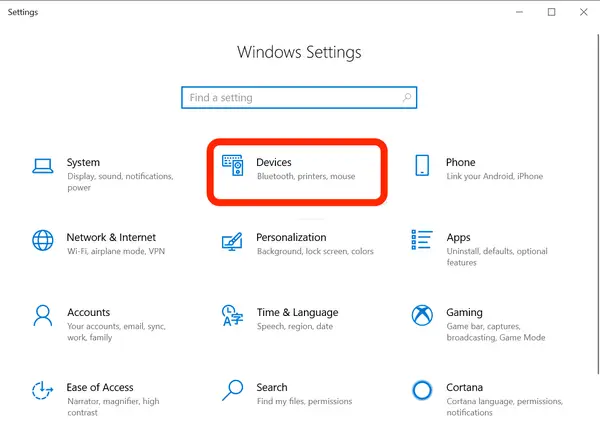
2. Select the “Devices” option.
3. From the “Tools” menu, select “Printers & Scanners” from the left side.
4. Select “Add a printer or scanner“. This will prompt Windows to start scanning for available devices to configure.
5. Click the name of the printer you want to configure and click “Add Printer“.
Follow the instructions to complete the installation.
If Windows doesn’t detect your printer, make sure it’s connected and turned on.
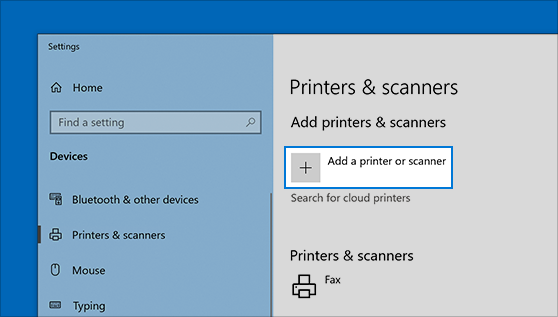
If Windows cannot find it, click “The printer I want is not listed” Windows will give you a number of different options to help you connect it.