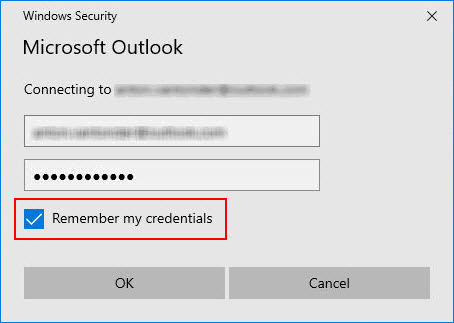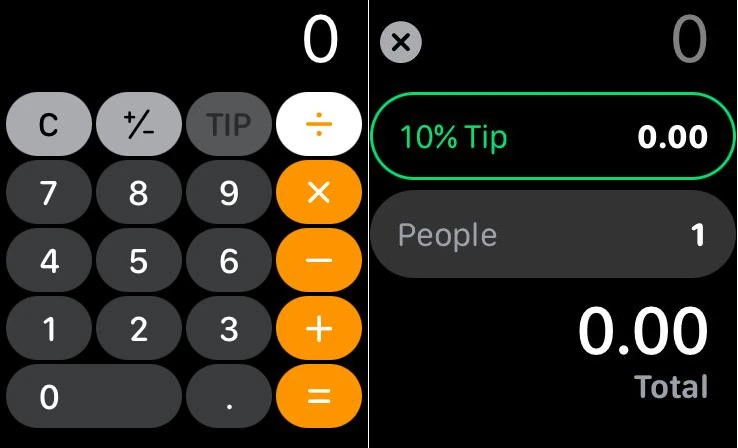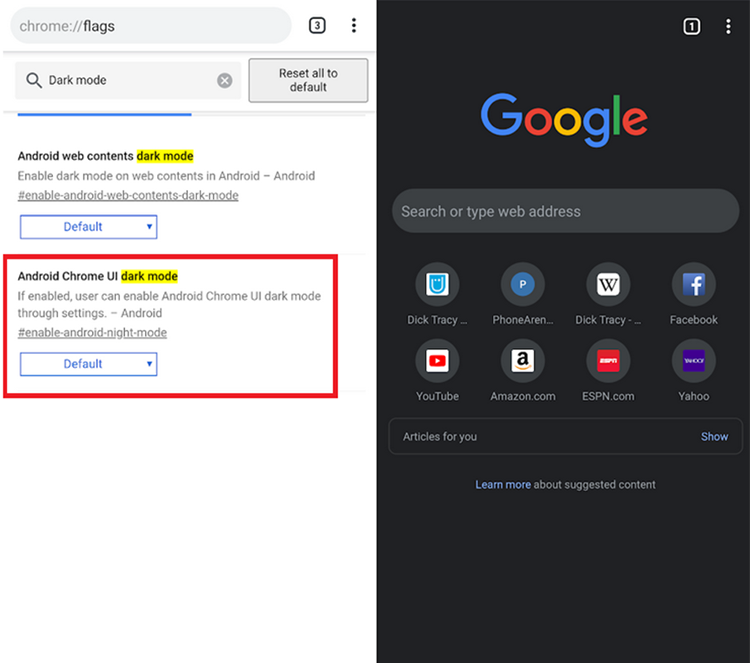
how to activate google chrome dark mode in your devices
Dark mode is all the rage, and online trends from Pinterest to Reddit to Twitter are embracing it. Therefore, it is important we talk about how to activate google chrome dark mode in your devices. There are many reasons why people change the white background for black, but the dark mode is a little easier on the eyes, makes the text easier to read, saves battery life on some devices (those with OLED screens), it – Give a good night’s sleep.
After that hour of screen time before bed, it makes you feel like you’re in a spy movie. Google Chrome offers a dark mode to give your entire browser a beautiful look, and it makes it easy to switch from day to night.
here’s how to activate google chrome dark mode in your devices
On Mac:
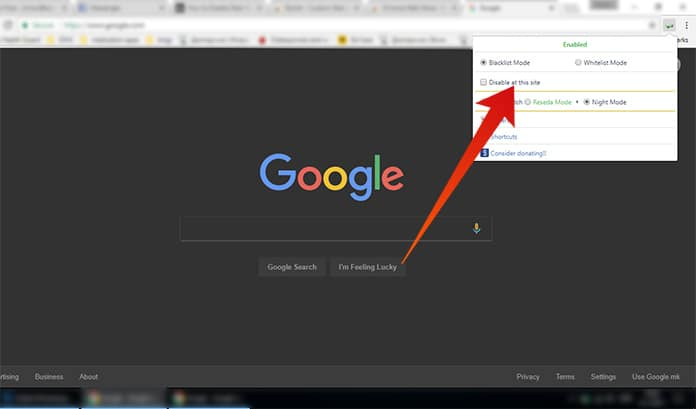
If your Mac is running MacOS Mojave or later, dark mode can be enabled by
- clicking the Apple icon in the upper left corner of the screen.
- Click on “System Preferences” and
- select the “General” option.
Select “Light” or “Dark” to instantly change the look of your screen. - Select “Manual” if you want to switch between light and dark mode depending on the time of day.
On windows PC:
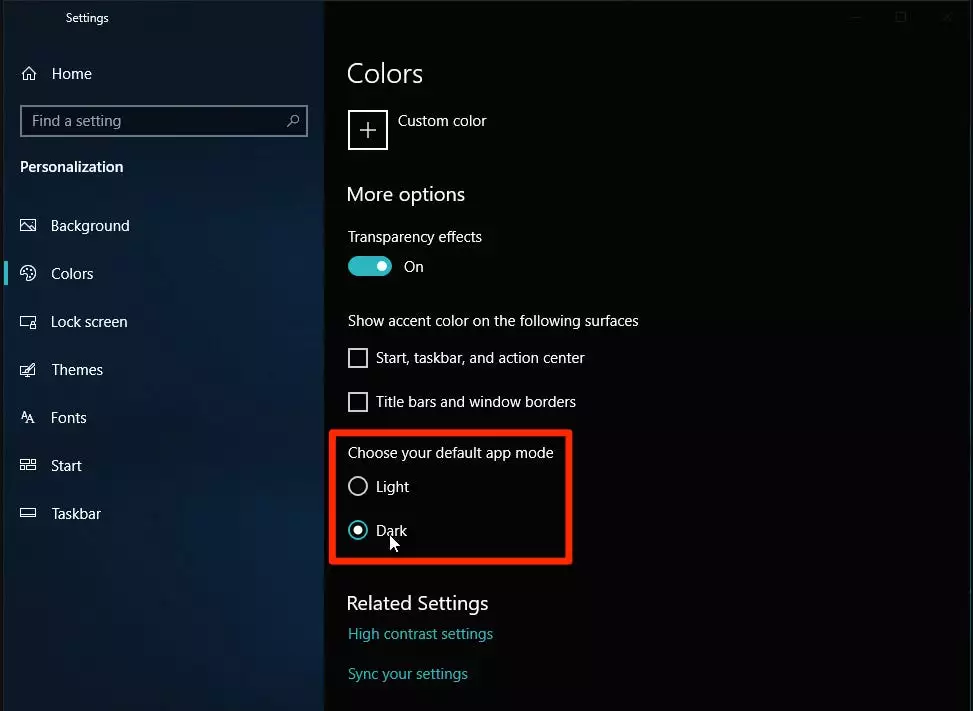
If your PC is running Windows 10 or higher,
Click the Windows icon in the lower left corner or press the Windows key on your keyboard.
- When the “Start” menu opens,
- click the gear icon to open your settings.
- Select “Personalization” from the options menu.
- Click on “Color”, then scroll to the toggle that says “Choose your default app mode”.
- Select “dark” and the dark mode will start immediately.
On iPhone:
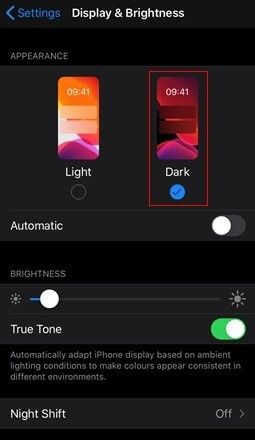
To enable dark mode in the Google Chrome app for iPhone,
- go to “Settings” and
- scroll to “Display & Disable”.
Under “appearance”, select “Dark”, it will automatically switch to dark mode. - To schedule dark mode to follow a specific pattern (such as dark mode starting at sunset),
- click “Options” and configure it to your liking.
On android:

- Open the Google Chrome app on your phone.
- In the upper right corner of the screen,
- click on the three-dot icon that appears in the “More” menu.
- Scroll to “Settings” and select “Settings”. Where you can choose between dark mode and light mode.
You can also choose to switch to dark mode only when you want to save battery.